How to Generate Battery and Energy Report Windows 10 Laptop
In this tutorial I will explain step by step how you can check the battery health in Windows 10 and also how you can troubleshoot the laptop battery drain issues, Windows 10 came with a great tool that can examine the battery usage/health, and display a detailed report about the battery efficiency and battery life problems, follow the below steps so you can guarantee a successful result when you generate the battery report.
1. From the start menu, search for CMD and run it with administrator privileges, just like the below screenshot.

2. Write the below command and run it.
powercfg /batteryreport /output “C:\battery_report.html”
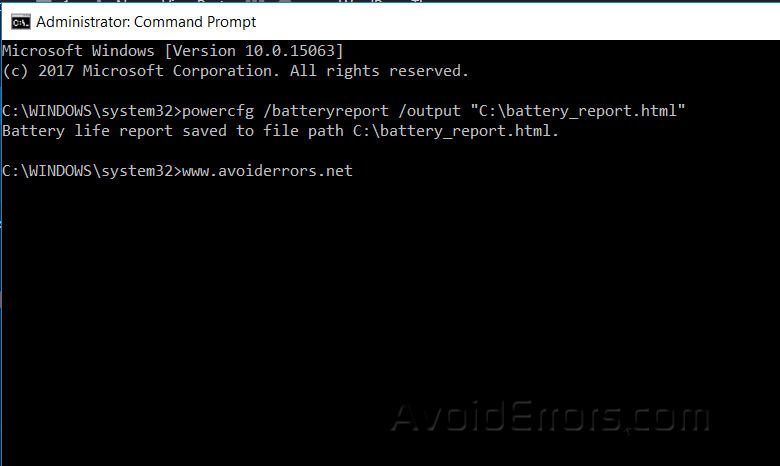
3. The command now had generated a battery report on partition “C”, if we go to the path we will find it with extension HTML file.

4. Run the file to check the battery report, the most important data on this report is “Design Capacity, Full Charge Capacity and Battery capacity history”, just like it displaying on the screenshot below.

5. Under “Battery capacity history”, you will see how is your battery full charge capacity.

Generate Power efficiency Diagnostic Report
This report will analyze your system energy efficiency and the battery life problems, and other of important info follow the below steps to know how you can generate this report.
1. On the command prompt run the below command, it might take some minutes till it’s done.
powercfg /energy /output “C:\energy_report.html”
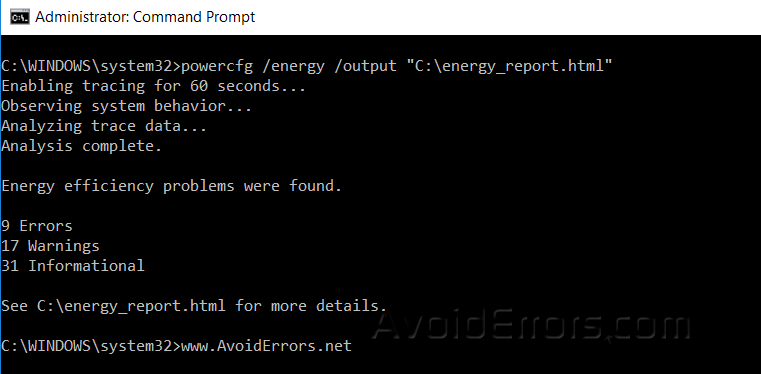
2. This how the report will look like, like the below screenshot.

Summary
After this tutorial, you should be able to know how you can generate a report for Battery and also how you can generate a report for the energy power to your laptop.










