How to Generate New SID in Windows Server 2012
A Security Identifier (commonly abbreviated SID) is a unique, immutable identifier of a user, user group, or other security principal. A security principal has a single SID for life (in a given domain), and all properties of the principal, including its name, are associated with the SID.
The similar values of SID may cause many of issues so each machine/computer should get a unique SID value. In this guide, I will explain in this tutorial step by step how you can generate a new SID in Windows Server 2012 R2.
Generate New SID in Windows Server 2012
1. Log on your Windows Server with your credentials and open Windows Explorer, and browse “C:\Windows\System32\Sysprep“.
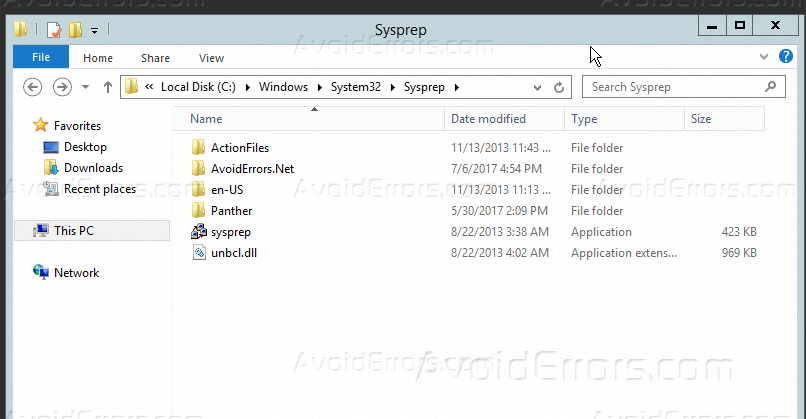
2. Right-click “sysprep” application and click “Run as Administrator” to make sure that the application will run with its all features.

3. System Preparation tool will open as shown below. Select from the drop down menu “Enter System Out-of-Box Experience (OOBE)” option, and also make sure to check “Generalize” option, as for the second box select Reboot as shutdown options and click OK.

4. Now this program will start to make a new SID and execute all the requiring actions for it after that it will reboot.

5. After the reboot is done and your machine boot up, you may be asked to enter the product key and accept License terms, and provide a new password for your administrator account. then you log into your server and recommended to change the host name and IP address. by this way, you can simply generate new SID.










