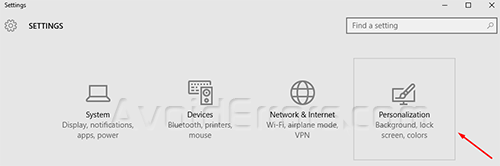Windows 10 – Get Back The Classic Personalization Window
In the new Windows 10 personalization settings you may find yourself “lost”, so today we are going to show you how to get back the classic personalization window:
1. You would need to download Winaero.
2. Unzip it to a folder anywhere you want to get the personalization.exe file.
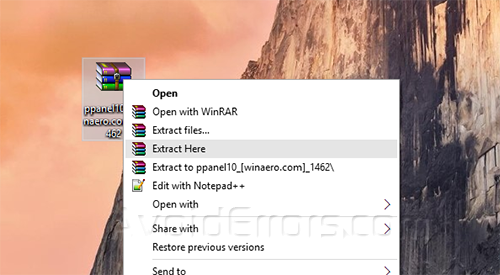
3. Run the personalization.exe file.
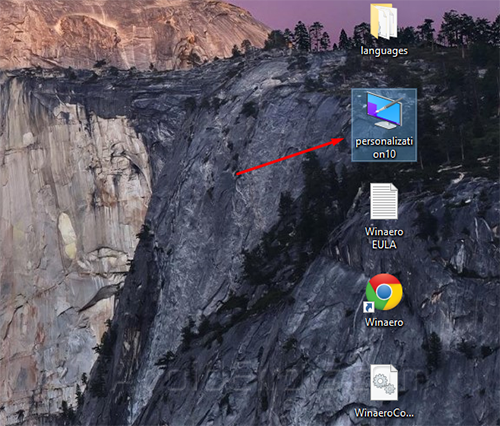
4. Now you have the classic personalization window on your Windows 10 PC.
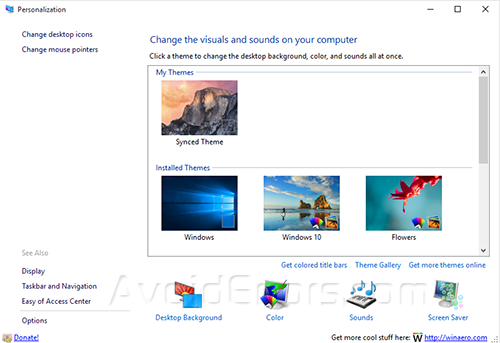
To add it to your right click context menu for easy access follow these steps:
1. Open the run personalization.exe and click on Options on the bottom left.
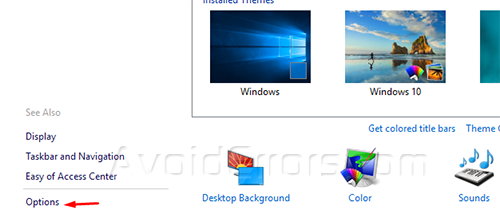
2. Click on Integrate with Desktop context menu option.
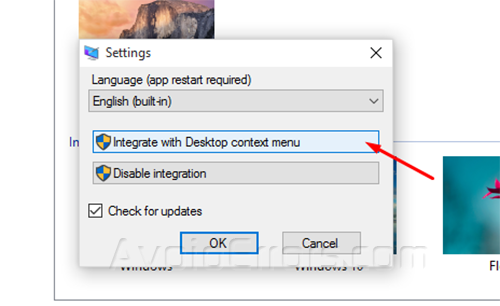
3. To have quick access to classic personalization all you would need to do is right click and select personalization from the context menu.
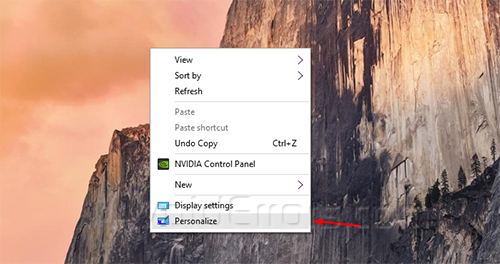
If you want Windows 8 personalization window, just go to Start -> Settings app -> Personalize.