How ot Enable the Touch Keyboard on Windows 11
If you have Windows 11 installed on a touchscreen PC, an on-screen virtual keyboard could be very important if you want to use your PC as a tablet. By enabling an icon in your taskbar, you can use the touch keyboard at any time. In this article, I am going to show you how to enable a touch screen keyboard on Windows 11.
Click on the windows start menu and search settings, or you can use the keyboard shortcuts Windows + I, to do so quickly. And luckily the Microsoft Windows 11 also provides a shortcut to the taskbar settings, right-click the taskbar, and select taskbar settings.
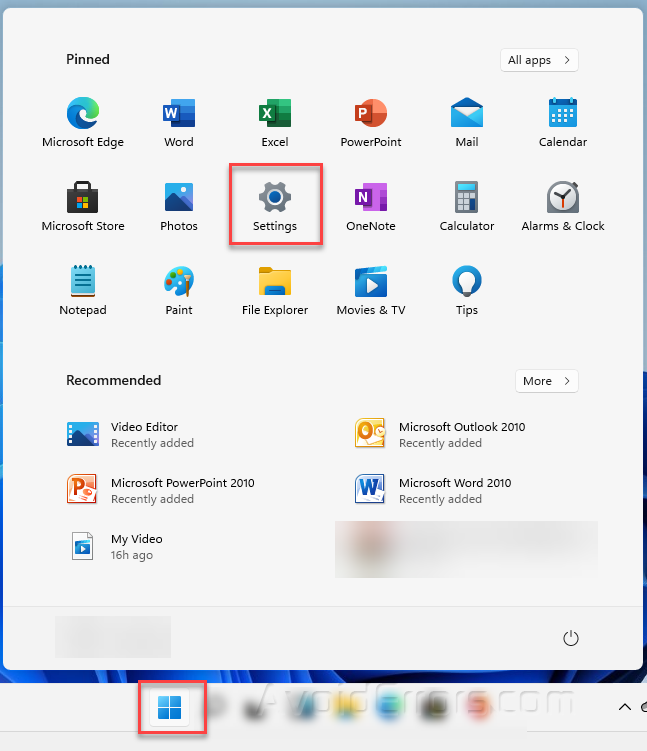
Now in the settings windows, click the personalization.

In the personalization category, scroll down a bit and click the taskbar on the left side of the window.

Here you will see an option “enable touch screen keyboard” and if you don’t see the option then scroll down a bit and click on the “Turn system icons on or off“.

Now turn on the touch keyboard, once you turned the touch keyboard on, immediately you will see a small keyboard icon at the bottom of your taskbar.

So click on the keyboard icon in the taskbar and a virtual keyboard will appear on the lower part of your Windows screen just a bit above the taskbar.

This will enable the on-screen keyboard in Windows 11.










