How to Add a Contact on WhatsApp from Windows 10
WhatsApp is the most widely used social app in the whole world. It allows the user to make an audio, a video, and a conference call to other WhatsApp contacts stored in the cell phone contacts directory. Many users are using WhatsApp on their PC and it is a cumbersome task to add a contact in WhatsApp web.
It is only possible with third-party software and this article is the complete guide to adding a contact on WhatsApp in Windows 10. Follow the steps given below to add a contact on WhatsApp in Windows 10.
Open Android App Store is your phone and searches for InTouch Contacts. Tap on install option for downloading and installation of the app in your cellphone.

After installation of the app, tap on your account image in the top ribbon at the home page of the InTouch Contacts app.

You are now in the Account manager window, tap on the Settings icon at the top right of this window.

In the Settings window, scroll down the given options and tap on Accounts option.
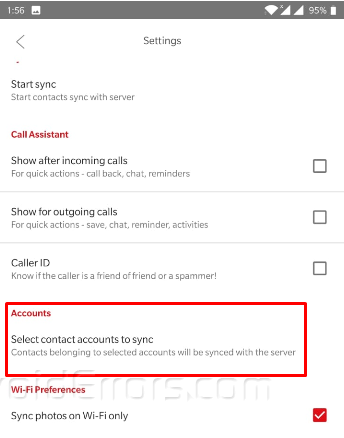
Enable the account’s synchronization for your Google contacts, and WhatsApp contacts.

Open google chrome in your PC and type Intouch App ExtensionClick on the Intouch App chrome extension link. InTouch App extension will open in the Extensions of google chrome. Click on Add to Chrome to download and install this extension to your google chrome internet browser.

Click on the InTouch App icon and add your same mobile number on which you registered this app in your cell phone. In the end, click on Get Started to jump to the next step.

InTouch App extension will send a login notification to your InTouch app installed in your cell phone. Tap the notification and then tap again to Yes, Log me in option at the bottom. Your InTouch App extension is enabled now.

Open WhatsApp Web in Google Chrome and scan the QR code from your WhatsApp installed in your cell phone. There is a red + icon available in the top ribbon of the WhatsApp web. Click on the Add icon and then click on Add new contact.

Enter the credentials of the contact you want to save from your WhatsApp in windows 10. Click on the Save Contact option at the bottom after entering the correct contact information. This is how you can add a contact on WhatsApp in Windows 10.










