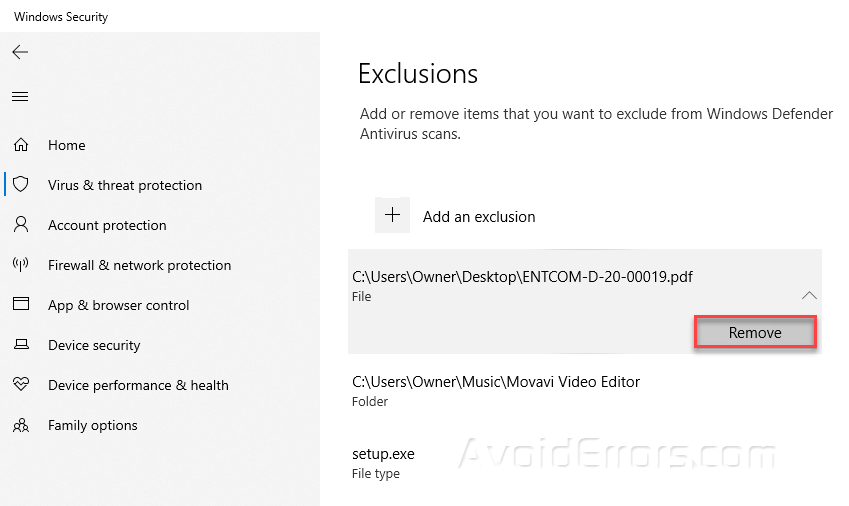How to Add Exclusion in Windows Defender Antivirus in Windows 10
Windows Defender is a built-in and comprehensive solution in Windows 10 to combat viruses, malware, and spyware across the system, cloud, or web. The antivirus runs in the background while you are working casually on your system. However, the background scan often slows down the system performance or it might perceive a legitimate file as malware.
To solve this issue, you can add authorized and trusted files, folders, or processes in the exclusion list so that the next time Windows Defender does the scan, it should rather skip the exclusion list. In this article, I will describe how we can add file exclusion in Windows Defender Antivirus in Windows 10.
Add Exclusion in Windows Defender Antivirus Windows 10
Click on the start menu or press Windows key and type ‘windows security’ in the search bar available to the right of the Windows icon. Click the ‘Windows Security’ app to open it.
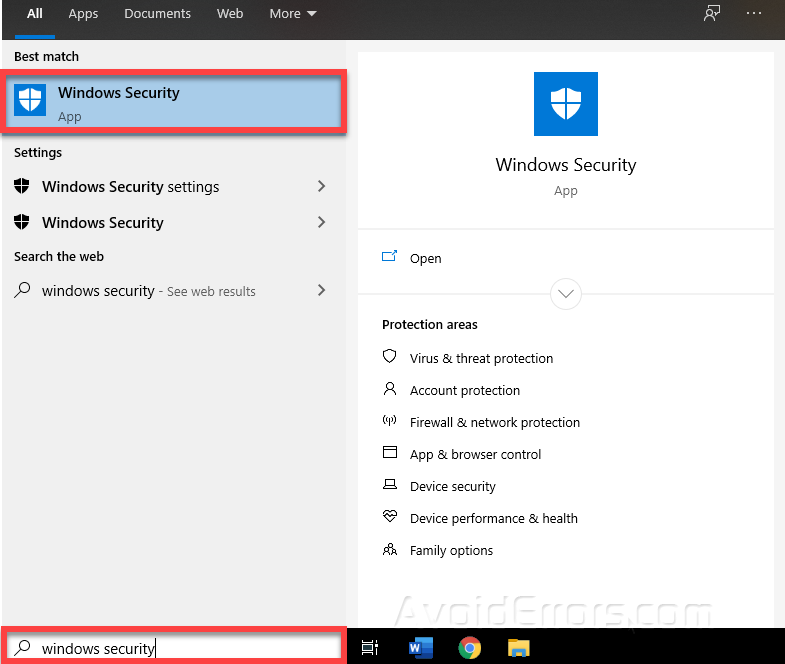
Once the ‘Windows Security’ settings are opened, click on ‘Virus & threat protection’ from the ‘Protection areas’ section.

This will open up ‘Virus & threat protection settings’ in a new window. Under the ‘Virus & threat protection settings’ section click on the ‘Manage settings’ option.

In the ‘Virus & threat protection settings’, scroll down to the ‘Exclusions’ section and click on ‘Add or remove exclusions’.
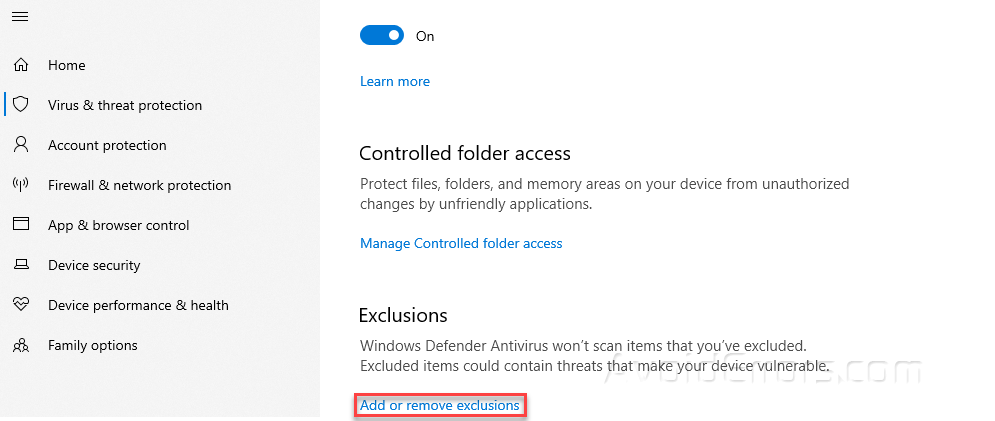
This will open up the Exclusions settings. Click on ‘Add an exclusion’ which will show a sub-menu to select the type of item you want to add in the exclusions list. Select the required file, file type, folder or process to be added in the exclusions list.

Make a list of exclusions to be skipped from the Windows Defender scan. The exclusion list will be shown in the ‘Exclusions’ section. The next time Windows Defender does the scan it will exclude the exclusion list.

You can also delete any item from the exclusion list by clicking on it and hit the ‘Remove’ button to remove the selected item.