How to Associates Apps with Websites in Windows 11
Some websites could only be opened by your default web browsers if you use Windows 11. For example, when you click on Google Maps, you would probably expect the website to be opened by your default web browsers.
But no, it automatically opens with the Maps. Once you have confirmed to use an app for a specific website, it will automatically launch when you open that website. In this article, I will explain how you can associate apps with your favorite websites so that when you open a particular website, it will automatically launch the associated app.
To associates apps for the website, follow the following steps.
Click on the Windows Start Menu and click the Settings options to open settings.
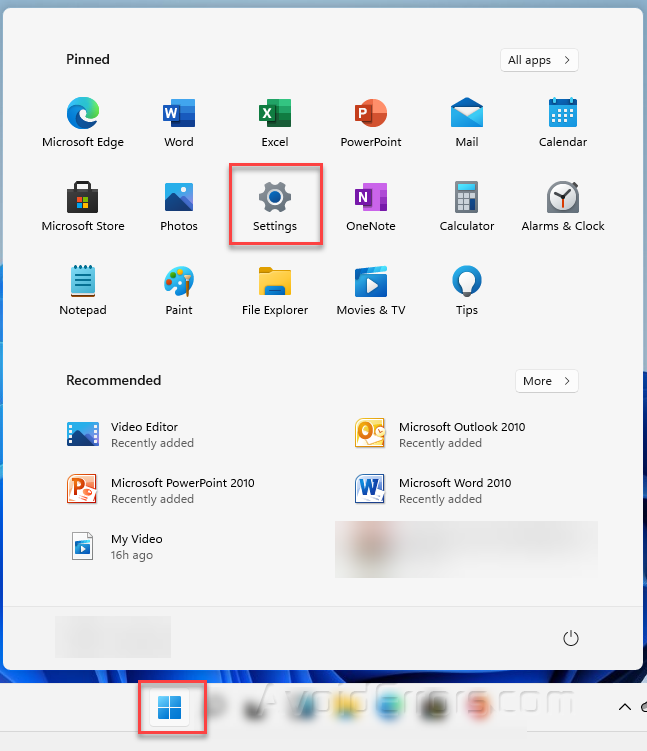
In Settings, click on the “Apps” category.

Now click “Apps for websites” on the left side of the available options.

Once you will click on the Apps for websites, you will get options on the right side of the screen showing all of the available apps that are already associated with a website or can be associated with a website. You can toggle the option on/off to enable/disable the association.

If there is any app that is not avaialbe in the list, please make sure that crossponding app works for any of the website. The system will detect and show the avaialble options.










