Change a User Name – Windows 10
Windows 10 is the latest version of Windows Operating System. There is account privacy linked to the Windows 10. The main administrator of the system is logged in with the valid Microsoft account.
However, when an administrator sets up a local account without entering the valid Microsoft account, the local account creation process only required a username to be entered. If you want to add the full name of the local account in Windows 10, there is no option to add the full name of the local user in the settings.
There is no clear option available in Windows 10 to add the full name to the local account, but you can set up the first and last name, that is the full name of the local account with the help of the following steps.
Change a User Name – Windows 10
Click on the Start button in the administrator account. Now you have to click on the administrator account picture and look and see the user name of the local account there. As an example, sunny is the local account username.

Right click on the Start button and Click on the Run.
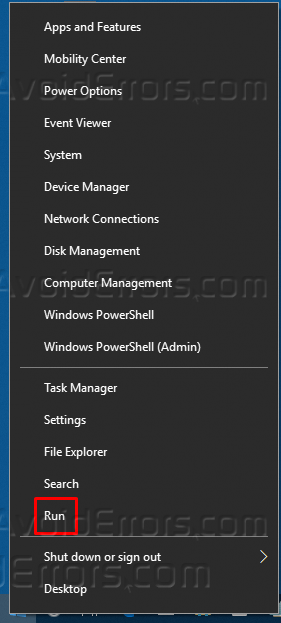
In a run window, type netplwiz without any space between the alphabets and click OK.

Now you are in the user accounts window. Click on the desired local account that you want to edit and navigate to the Properties.
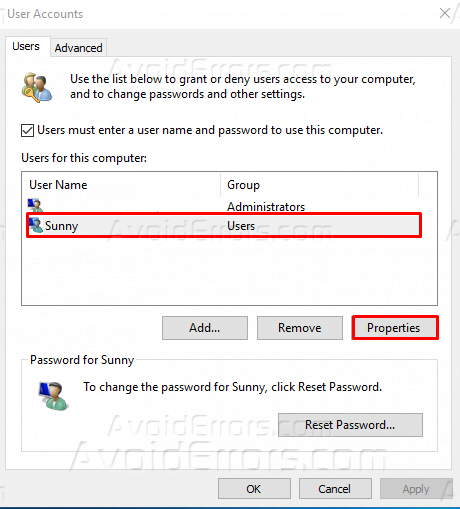
Now you are in the local account properties. Only the username is filled, and there is a vacant space in front of the Full Name and Description.

Now, write your full name in front of the full name option, Johnson John is used as an example, and click on the Apply in the bottom right and then OK to save the settings.
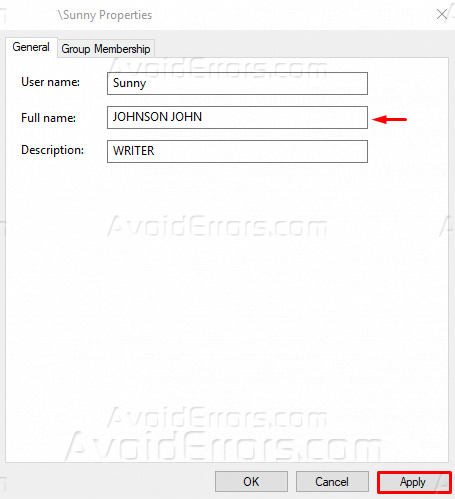
Again, click on the Start button and see the local account name. Your name is edited as the full name you have entered. The same full name of the local account will also appear on the login screen now.











