How to Change Default Font in Windows 10
Every version of Microsoft Windows introduces new features aim to make it more productive and secure. At the same time, the company also reviews the operating system and decides whether to keep some of the older features or not.
The default font on Windows 10 is called Segoe UI, and if you don’t like it, we can guide you through the steps to modify the registry to change the default system font on your computer.
So before you start to be cautious that you are about to modify the registry settings on your system. We suggest you create a system restore point that can be reverted back in case something goes wrong.
To do so press Win + R, and type in “regedit” and press Enter.
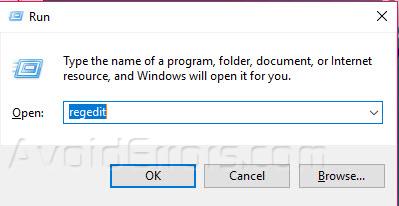
In registry editor go to File -> Export to save the registry file on your hard drive.

Once done launch the Control Panel from the Start Menu.

Click on “Appearance and Personalization” options menu, and Click on “Fonts” to open fonts. Select the name of the font you want to use as default.

Open Notepad application and paste the following code into the empty text file:
Windows Registry Editor Version 5.00 [HKEY_LOCAL_MACHINE\SOFTWARE\Microsoft\Windows NT\CurrentVersion\Fonts] "Segoe UI (TrueType)"="" "Segoe UI Bold (TrueType)"="" "Segoe UI Bold Italic (TrueType)"="" "Segoe UI Italic (TrueType)"="" "Segoe UI Light (TrueType)"="" "Segoe UI Semibold (TrueType)"="" "Segoe UI Symbol (TrueType)"="" [HKEY_LOCAL_MACHINE\SOFTWARE\Microsoft\Windows NT\CurrentVersion\FontSubstitutes] "Segoe UI"="NewFont"
Replace the font name you want to change from Segoe UI in the last line of the registry code

Click on File from the top menu options and then save your file with .reg file by using the extension option “All files”

Wherever you have saved the file double-click on it to merge it with the registry by clicking Yes and OK


Once done just restart your system to get the changes to take effect.










