How to Change Default Microphone – Windows 10
Windows 10 provides many ways to connect an audio device to a system. These devices are connected through many ways such as an audio jack, a USB port, or Bluetooth. In some ways, an HDMI cable can also be used to send audio from the system to a TV.
The audio devices that a user can connect to a Windows 10 system aren’t limited to output devices. Input devices i.e., microphones can also be connected. In fact, users can connect multiple microphones to a system if they use it for recording.
Windows 10 enables users to connect multiple hardware devices of the same kind i.e., multiple webcams, multiple hard drives, multiple mics, but it will still always default to one device when an app needs to use it.
This is obvious since not every app has an option to select an audio device that is connected to that device. App normally uses a default device that is connected but if you want to change the device you have to change it from windows 10.
If you are using more than one device in your windows 10 system, you can also use the following steps to select a default microphone on your Windows 10 system.
Plugin the microphone that you want to use as a default microphone in windows 10
Click on the start menu and search for the control panel app. Click to open it.

Click Hardware and Sound

Click the Sound option.

Click on the Recording tab.

Make sure that the connected microphones are visible.

Right-click on the microphone you want to use as a default microphone and click on “Select as Default Device”

Your default microphone is now set. If you want to make it your default communication device as well, right- click the device again and click “Set as a Default Communication Device” and Windows 10 will use it for all communication-based applications like skype, zoom, etc.

Once done, click OK.
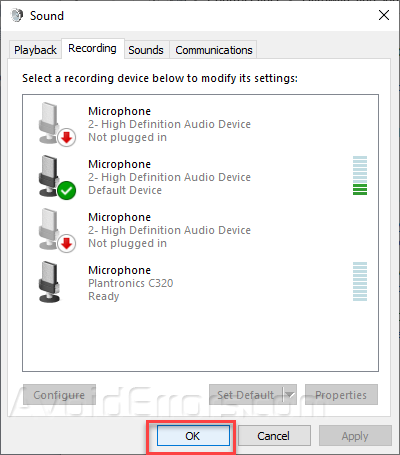
Modification or changing a default microphone in windows 10 is not a hard task as long as you have set it up correctly.
If a microphone that you have set as the default device is disconnected, Windows 10 will automatically use another available device as default. And if you connect another mic then you will have to change the default.
You might have to restart an app for it to detect the new default microphone. If an app allows you to select a device from your visible devices, you can select the microphone from the app’s setting and you would not need to change the default microphone on Windows 10.










