How to Change Screen Resolutions – Windows 11
A great way to enhance the overall quality of your visual experience is to change the resolution of your display.
The process for changing the response in Windows 11 is the same to that in earlier versions of Windows.
The procedures listed below can help you fix the issue if the screen resolution is anything other than the default (recommended) resolution or the Display resolution option is grayed out.
Update the display card adapter driver
Press Win + I to open settings.
Click on Display and look for Advanced display settings.

Click on Display adapter properties for the Display 1 option.

In the Adapter tab, press the Properties button.
Go the the Driver tab and click on Update Driver.

Update the NVIDIA adapter
Press Win + X and click on Device Manager.
Press the drop down arrow beside Display adapters.
Right click the NVIDIA option and choose Update Driver.

Click on Search automatically for drivers.

Update Windows
Press Win + I to open settings.
Click on Windows Update.
Press the Check for updates button.
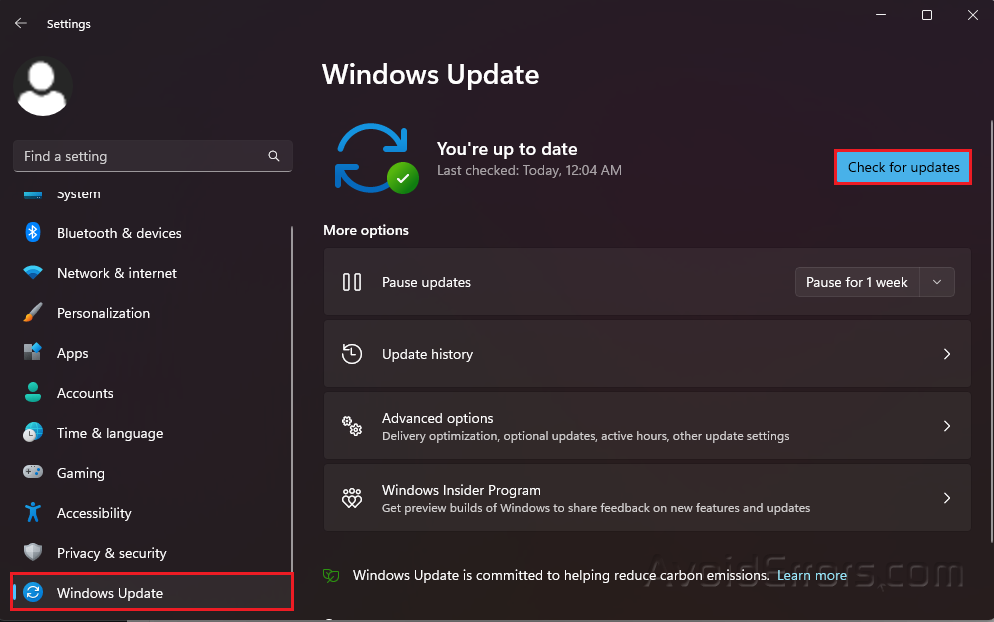
Run a SFC scan
Type cmd in your Windows search bar and select Run as Administrator.

Type sfc/scannow and press Enter.

Restart your PC.










