How to Change the Startup and Shutdown Sounds Windows 10
Most of the Operating Systems like to announce whenever they have just been booted up. They do so usually with a short chime if it is middle of the night can wake many in your place or at least your room.
One way is to plug headphones into your system or mute it when you boot up, no doubt both require you to proactively do something to counter it. It can be much convenient to just turn it Off.
Windows 10 has a way to do this, you can turn off the startup sound via the default sound settings.
Turn off the Startup sounds in Windows 10
Click the Start Menu and then type Control Panel.

Under Control Panel select the ‘Hardware and Sound’ option.

In the Hardware and Sound window, select ‘Sound’.
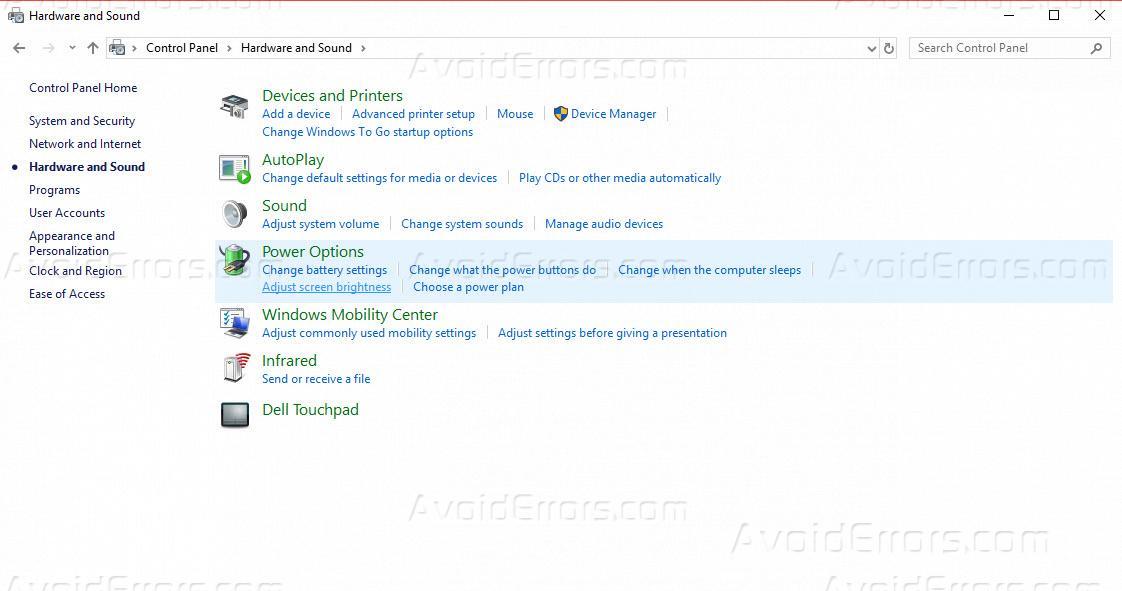
From the new window that open, go to the ‘Sounds’ tab

Below ‘Program Events’ section, you will see ‘Play Windows Startup Sound’ and a checkbox right before that. Uncheck it and click ‘Ok’.

To turn off the Windows Startup sound using the registry editor:
Open Start Menu and type “regedit.” Click on the icon to open Registry Editor

In Registry Editor, from the left sidebar navigate to HKEY_CURRENT_USER\AppEvents\EventLabels

Now you are going to make some small change inside the EventLabels key. To turn off shutdown sound or, as Windows call it, “System Exit”.
Under the EventLabels key from the left side of Registry Editor, select the “SystemExit” subkey, then double-click the ExcludeFromCPL value.
The value “0” means that the action is included in the properties of the sound under control panel, the value is 1 means that the action is excluded from the Control Panel. Change the value to 1 to disable the sound from the control panel and then click “OK.”

Windows 10 doesn’t support to disable exit sound using control panel so this can only be fixed by registry editor.










