How to Change Windows 10 Password without Knowing the Current Password
Sometimes you come in a situation where you forgot your current password all of a sudden. This is the crucial time as you will no longer be able to login to your computer again and you will no longer be able to reset your password. As we all know resetting a password required the current password.
In this article, I will explain how we can reset the password without knowing the current password.
Click on the start menu and start typing this PC, click on manage.
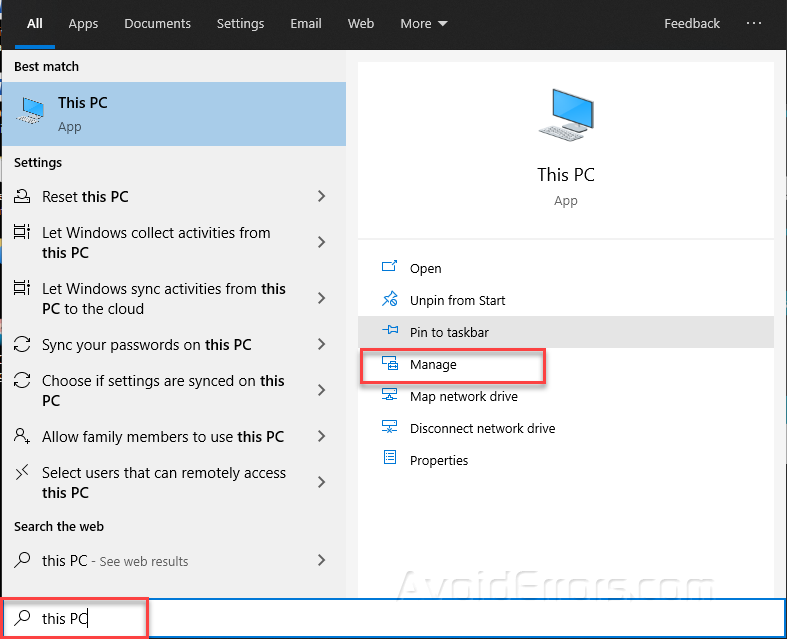
This will open the computer management console.
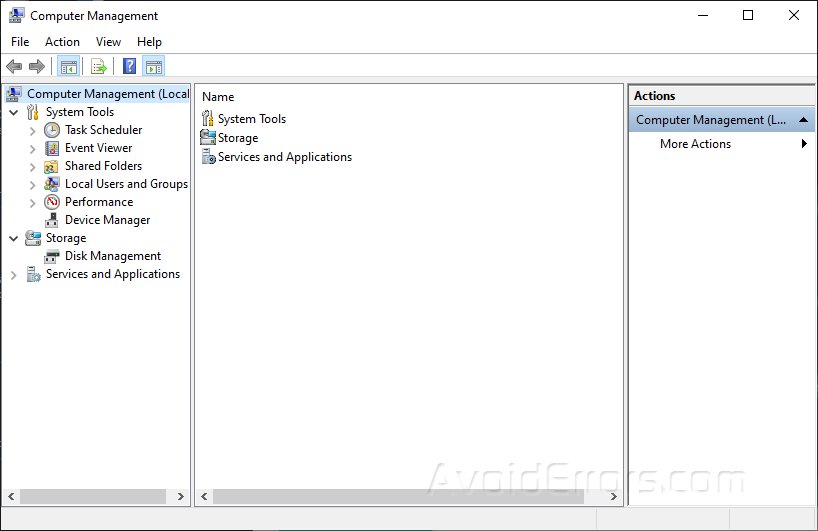
Click on Local Users and Groups under system tools. Then select click on the Users Folder.
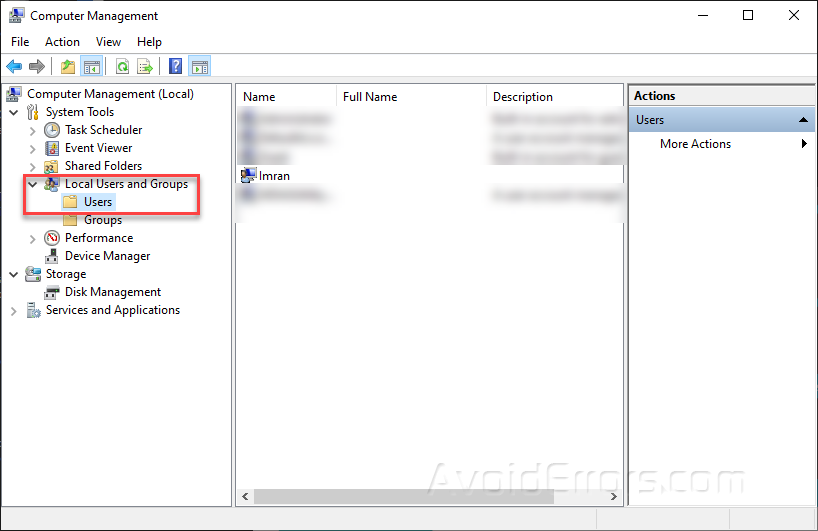
Right-click on the user for which you want to change the password and click Set Password.
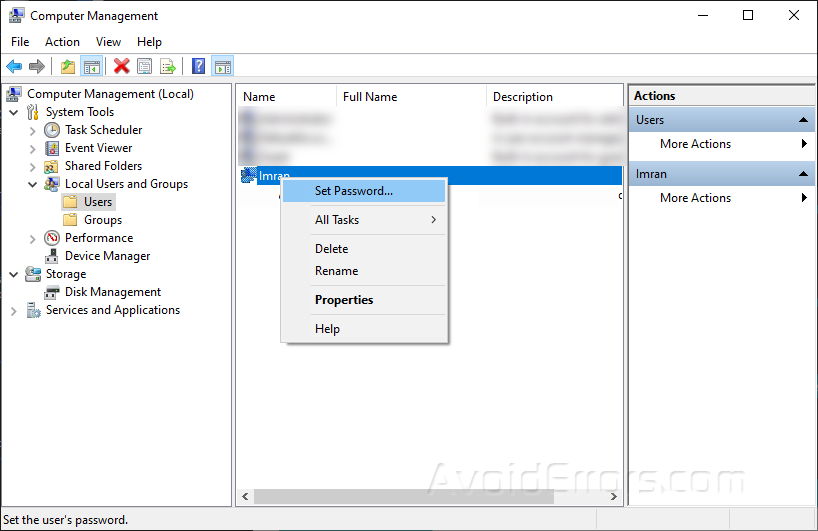
This will open a password reset warning message. Click on Proceed to continue to reset the password.

In the new box, enter the password you want to set up for your user. Re-enter the password to confirm it and then click on OK. You can see that it is not asking to enter your current password.
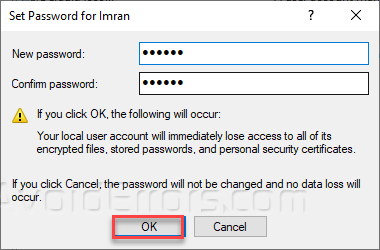
Once done your newly entered password has been set up as a new password for the selected user account.
You can also set up a password using Windows Command Prompt. Click on the start menu and type cmd and then select Run as administrator.
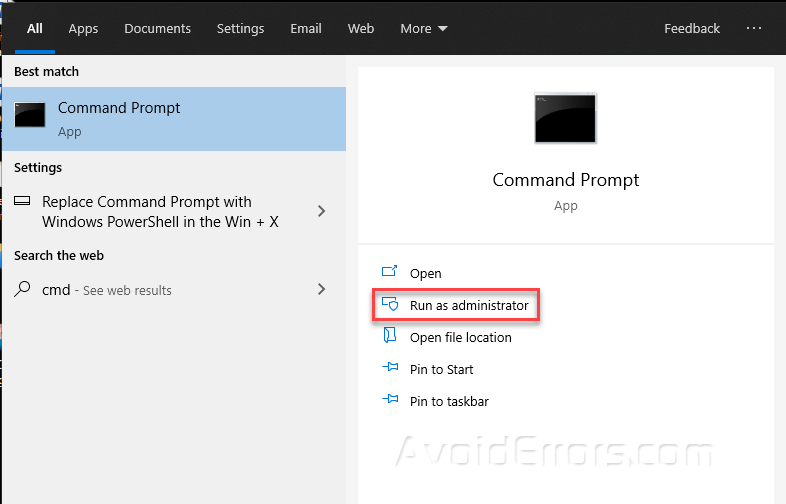
Enter the following command to reset the password.
Net user <Username> <Password> for example command will look like net user imran 12345
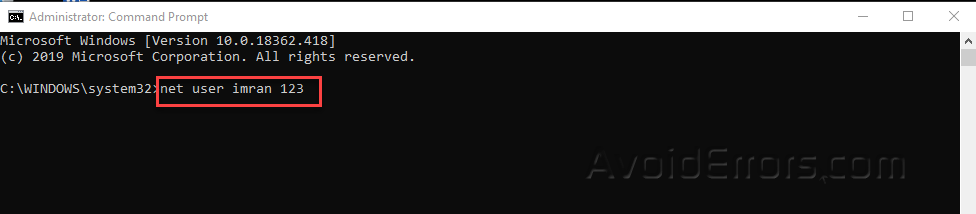
Your password has been set for the account Imran.









