How to Check Your iPhone Battery Health
Your iPhone’s battery health is like a human being’s health; the better you take care of it, the longer it lasts. First, however, you need to know what’s good and bad for your phone’s battery.
This will help you to understand how to take care of it.
Your iPhone comes with an in-built tool that provides and updates information concerning your battery health, usage, and current capacity.
It also tells you what apps drain your battery and whether your battery needs to be serviced or changed.
If you are interested in these information, follow these steps below.
Check Your iPhone Battery Health
Firstly, open the Settings app, then scroll down and tap “Battery.”
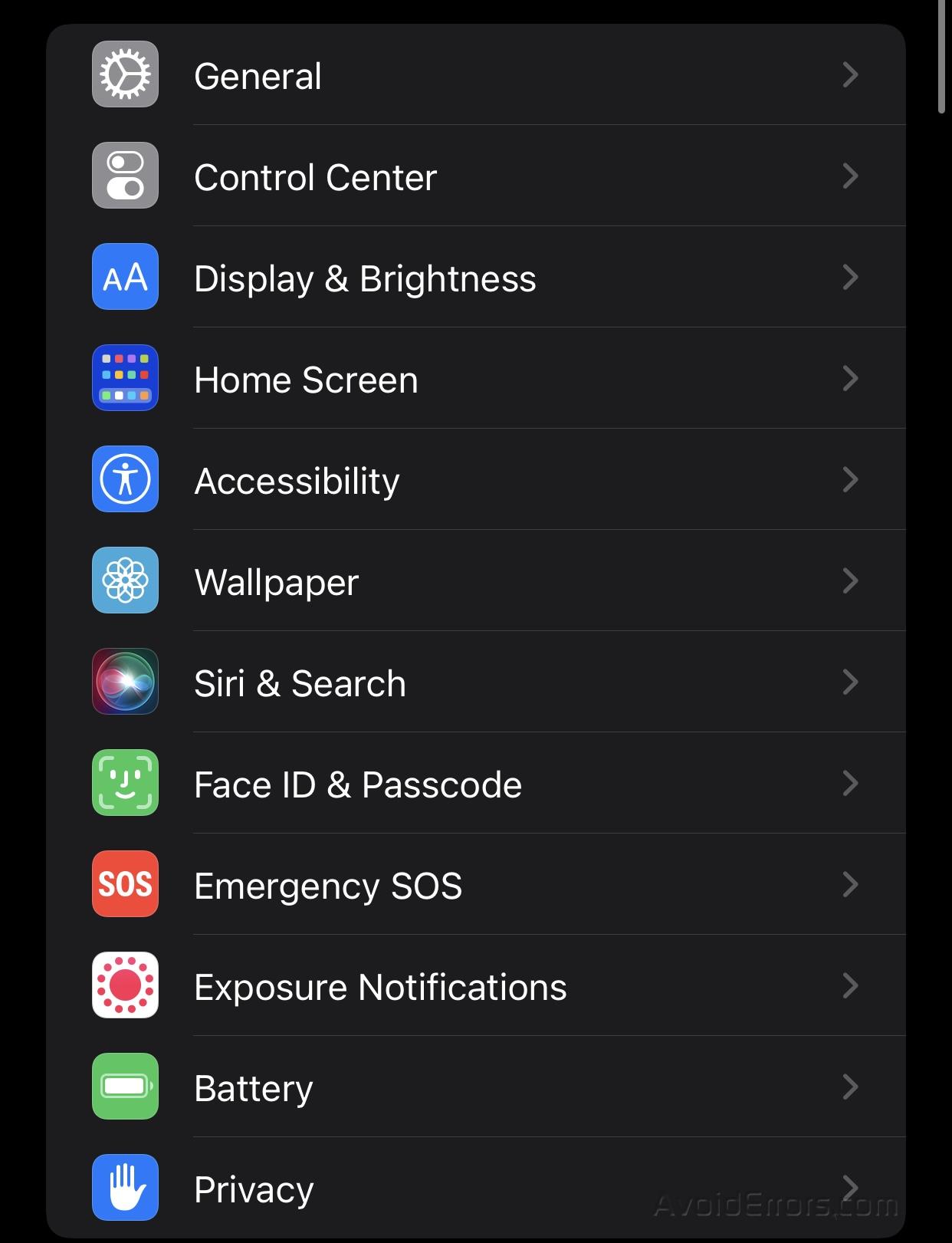
Next, select “Battery Health.” Right beside the Maximum Capacity option, the current battery capacity of your iPhone will be displayed.


To view and access battery usage:
Tap the back button at the top left corner of the screen, then scroll down.
Under the “battery usage by app” section, your apps will be displayed alongside the percentage of your battery they drain per time – in 24 hours or 10 days. Tap any app to see how much time the app has been using your battery on-screen and in the background.


NB: The battery screen also displays a chart showing your battery level at different times of the day – with the green color representing charging periods. It also shows your average screen on and off periods – times you were on the phone.










