How to Create and Print Labels in MS Word 2016
MS Word 2016 came with very handy features. There are a lot of solutions to your troubles in this application. In this article, we will provide proper guidance related to Label creation and printing in MS Word. What you have to do is to follow the easy steps below to accomplish this chore.
Click on Start button and type Word in the search box, Click MS Word to open it.

When MS Word opens, navigate to Blank Document and a new blank page will open on the screen.
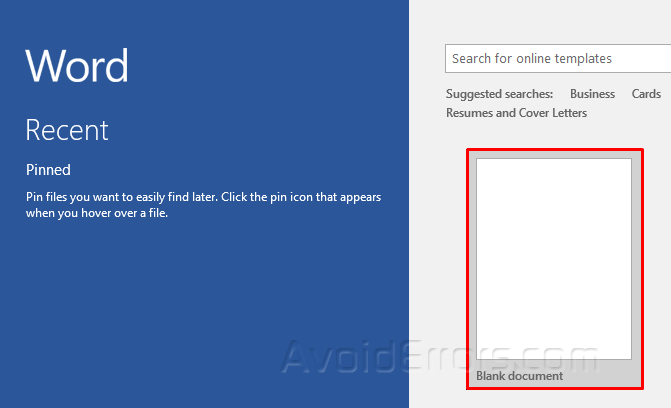
On the top ribbon of MS Word, go to Mailings and click on Labels.

A new window named as Envelopes and Labels will open. Type the Label Details in the Address section.

After typing the address on the specified place, select Full page of the same label in Print section and navigate to the Options at the bottom left of the window.

Now, the Label Options window will open. Select Page Printers and the printer in Tray option from which you will be going to print out the label page.
Scroll down the Label Vendors and select the desired one from the list. Microsoft vendor is selected here as an example.

Below label options are the Product Number. Select the number of labels that you want to print on a single page of MS Word and click on OK to save the label settings.

After saving label options, the previous window Envelopes and Labels will come in front of the screen. Click on New Document.

The Labels will be added on the single page and you can see how they will be printed on the page.

To print them out, steer to the File on the top left and select the Print option. Make page adjustments and click on the Print having the printer icon for printing the page.

If you want to add a single label on the specific position of the page, select Single Label at step 5 and specify the position of the label on the page by selecting Row and Column position.

Using the above mention steps, you can print labels, tokens, tickets, etc.









