How To Create Shortcut of Applications, Files or Folders in Windows 10
Windows has been the most used operating system always globally. The most-newest version called the Windows 10 has come up with incredible GUI as well as many new easily usable features.
However, at times we stuck with a question that how we can make a desktop shortcut of any downloaded app.
There are different ways are there to create a shortcut of applications in Windows 10 (sometimes regarded as Universal apps and Modern apps)
There are different methods to create the shortcuts. Follow the following steps to create a shortcut of any application.
Every universal app is accessible from a hidden shell view named “Application”. Once you open it in file explorer, you can smoothly create shortcut of your app.
Click on Start Menu and start typing Run, or press (WIN Key + R) to open Run dialog box.
Type shell:AppsFolder and press OK

Now you will see the Applications folder.
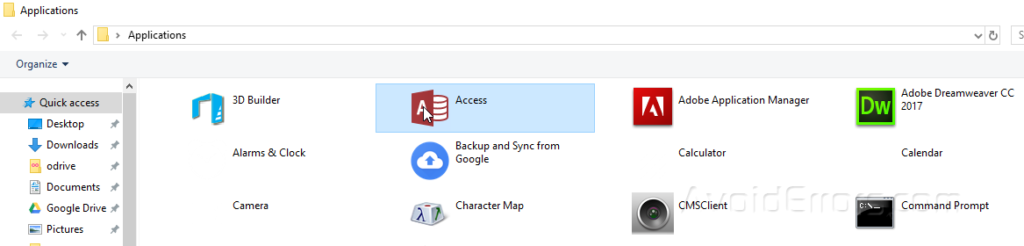
Right-click on the icon of your desired app and click on create a shortcut.

You will get a message asking you to “create a shortcut on the desktop instead”. Click YES

Now, you will be able to see the shortcut on the desktop.
The other method is to right click on the desktop and selects new, you will see an option to create a shortcut.

This will open a wizard to create a shortcut for any application or file.

Click on browse and locate the file, folder or and program for which you want to create a shortcut. In this case, I have selected Google Chrome and then click OK.

It will show you the path of the selected application, now click Next.
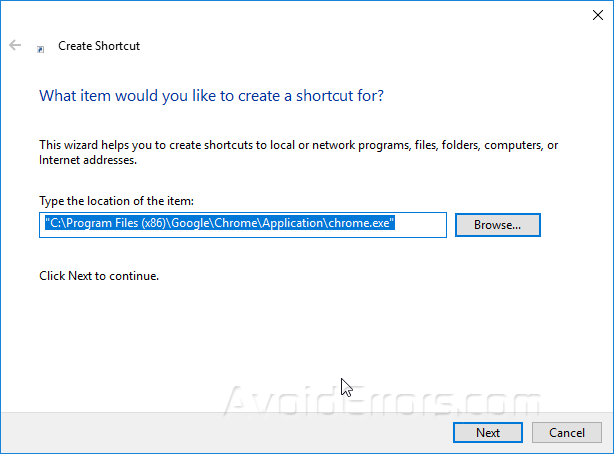
Enter the name for the shortcut application, it can be different from the original application and click Finish.

This creates a shortcut of the application on your desktop.

Using this method, you can create a shortcut of any application, file or folder anywhere. Just right click and follow the above-mentioned steps.










