How to Delete a Service in Windows 10
Services in the Windows operating system are the background process that has no user interface. They are continuously running in the background to run the apps smoothly. The core services are provided by Microsoft to run the Windows OS in your system.
Contrary to this, third-party services are provided by the software developers other than Microsoft, to run the installed software efficiently in your PC.
Many unwanted services are running in the background, even after uninstalling the software. This article will help you to remove those unsolicited services permanently from your system with the help of easy steps. To remove any service in Windows 10, follow the steps given below.
WARNING: Deleting a core service can make your Windows 10 operating system unstable. Do not delete any core service of Windows 10.
Delete a Service in Windows 10
Click on the start button and type run in the search bar. Click on the run icon to launch the app.

In the run window, type services.msc without any space. Enter or click ok to proceed.

In the services window, all the services of Windows 10 are present. Navigate to the service you want to delete. Right click on that service and click on the properties.

In the service properties, copy the exact name of the service from service name by simultaneously pressing Ctrl + C. Click ok at the bottom of this window.

Again, navigate to the start button of Windows 10. Type command prompts in the search bar and click on the run as administrator to proceed with the task.

In the administrator command prompt, type sc delete service_name
NOTE: Paste the copied service name with the help of Ctrl + V.

Press enter after writing the correct syntax to delete a service in command prompt. The service will be deleted, and the message of DeleteService SUCCESS will appear on the screen.
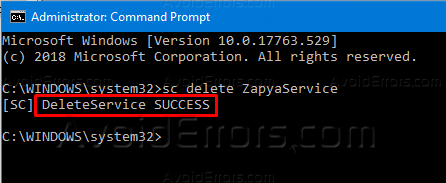
Go back to the services page and click on the refresh button in the top right of the window.

The deleted service is no more available in your system and services list.











