How to Delete YouTube Channel
In case, you want to delete your YouTube channel, you must know it will delete all the data in your channel and it is not recoverable once deleted. So before deleting your YouTube channel, make it 100% sure that you want to delete it.
In this article, we will discuss how to delete your unwanted YouTube Channel.
First, you need to Sign In to your YouTube account (the google account)

Make sure you are on the right account and proceed to Step No. 4. If not, you may need to switch to your desired account by selecting the Switch account option from the drop-down menu in the top right corner.

Select the channel account you want to delete

Select Your Channel option from the drop-down menu in the top right corner.

In the left pane, select Settings option

Within the settings, please go to advanced settings.

Here you will find delete channel option at the bottom of the advanced settings page.

As you select the delete channel option, Google will verify your identity, type in your Google password to proceed
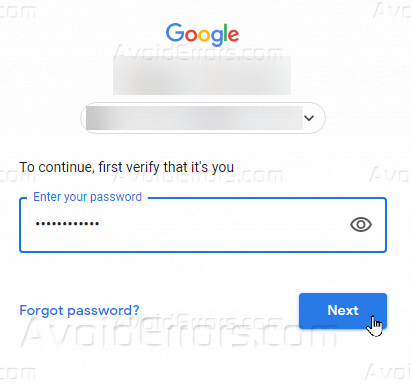
After verification, YouTube will as you if you want only to hide your content or permanently delete your content.

If you want to hide your content, YouTube gives you the facility to do so.

Deletion option will permanently delete the YouTube data associated with the channel, and that is not recoverable

YouTube requires you to type in your channel name to confirm deletion of your channel

You have successfully deleted your YouTube channel. The deletion process can take from a few minutes to a couple of days, depending upon the amount of content in your channel. I hope you found this article helpful to you.










