How to Disable Startup Applications in Windows 10
When we start our computer, it reaches the login screen quickly. But after login to the computer, it takes a lot of time to ready the desktop for us to start working normally. When we have a new computer, it works fine but with time it gradually becomes slow and slow.
This happen because when we start using the computer we start installing the software, there are many softwares runs in the background or run their components in the background to perform some specific tasks like Adobe Reader run its updater module in the background to keep checking if there is any software update available.
This behavior makes computer performance a lot slower and sometimes make it difficult to use.
Disable Startup Applications
Click on the start menu button and type Settings, this will show the settings app on the top.

Click the settings app to open the windows setting. Look for Apps option.

When you click on Apps, you will get Apps and features settings related to all the applications.

On the left side menu, click on Startup option, on the right side of the windows it will show all the settings related to apps that startup when windows 10 computer starts.

You can see the list of application and their modules that starts when windows start and there is On and Off toggle option that is also available.
Click on the toggle button to turn off unwanted software to start with windows.

You can also sort the list of the application using startup impact that mean which application will create high impact on the startup of the computer, once you have list of startup applications with high impact, you can disable those applications.
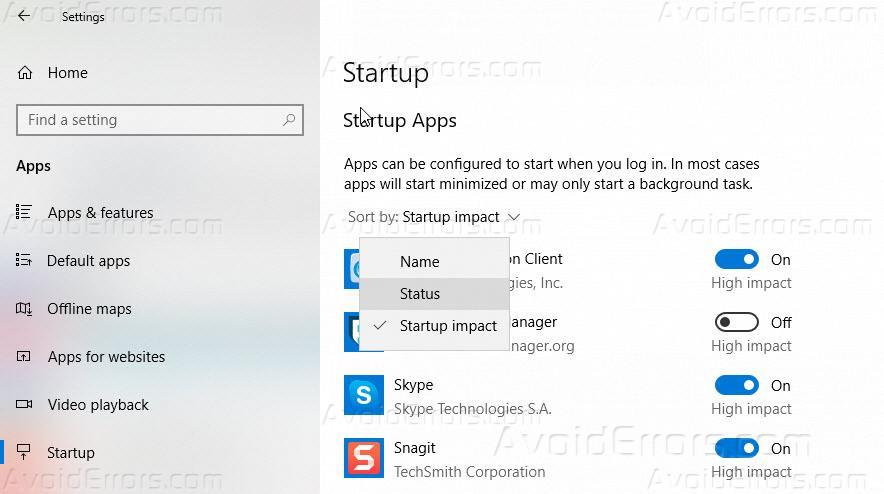
This will help you to decrease your start up time and increase your computer performance and your computer will be quickly available.










