How to Download Offline Maps in Windows 11
Maps are ver helpful in identifying destinations, displaying geographical concepts and boundaries of the land. There are many apps that can help you view the live maps. With Windows 11, you will also get a Maps application.
These maps are live maps but you can also download those live maps as offline maps as whenever required, you can use those without any internet connection. To download offline maps in Windows 11 follow the following steps.
Download Offline Maps in Windows 11
Click on the Windows Start menu and select Settings.
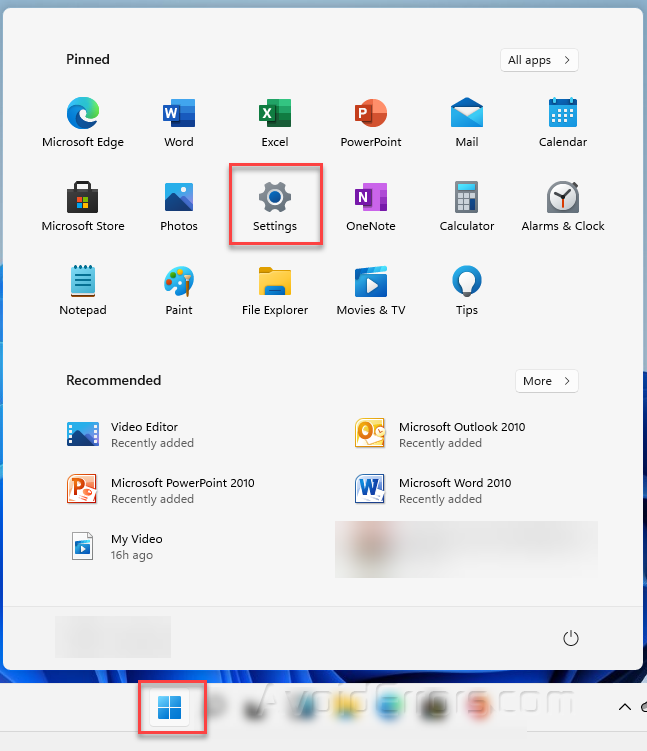
Now scroll down a bit and select the “Apps” category.

Next, under the Apps section, you will see an option of Offline maps on the left side of the screen, click on it to open.

Here, press the plus (+) sign and allocate the country you want to download an offline map for.

Next, click your desired country and the download will automatically start.

After the completion of download, you will be able to view your maps without connecting to internet. This can be very useful when you are using your laptops, tabs, or surface books.










