How to Reinstall Unityplayer.dll if Not Found or Missing
Many games and apps that need the unityplayer DLL file may encounter a unityplayer.dll not found issue. Unityplayer.dll is a shared Dynamic Link Library file that several software applications may use at the same time.
This Unity game engine DLL file is required for the creation of 3D content.
When the unityplayer.dll not found issue (and its variants) arises, programs don’t start, but you may be able to solve it using the solutions in this troubleshooting guide.
Update Windows
Press Windows + I to open Settings.
Go to Windows Update and click on Check for Updates.

Wait for Windows to install necessary updates.
After the update, The code execution cannot proceed because unityplayer.dll was not found error should be gone.
Use a third-party DLL fixer
Scanning your system using DLL repair software is a fast and simple way to discover and cure DLL-related problems.
Restoro is our best pick since it employs a DLL database that is constantly up to date. It checks your files and, if any are corrupt or missing, it replaces them immediately.

This will eliminate DLL problems, allowing you to continue working on your games and applications without interruption.
Restoro is also capable of repairing other Windows issues, as well as freeing up space, repairing your registry, and more.
Run an SFC scan
Search Command Prompt from your Windows Search bar.
Select Run as Administrator.

Copy and paste the following command then hit Enter.
DISM.exe /Online /Cleanup-image /Restorehealth

Wait for it to finish then input the next command and press Enter
sfc /scannow
Close the Command Prompt only when the SFC scan has finished.
Run a Windows Security scan
Search Windows Security from your Windows Search bar.

In Home tab, select Virus & threat protection.
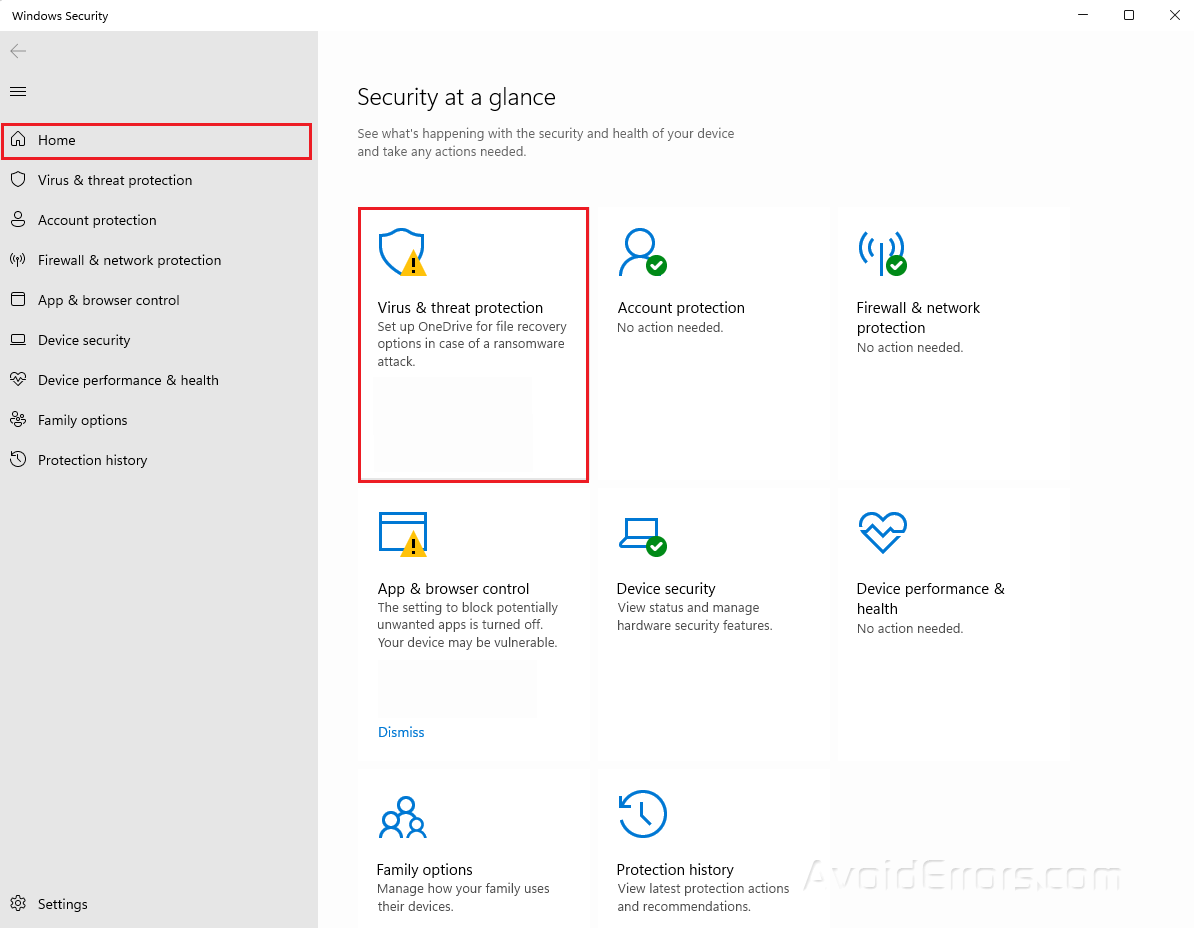
Click on Scan options.
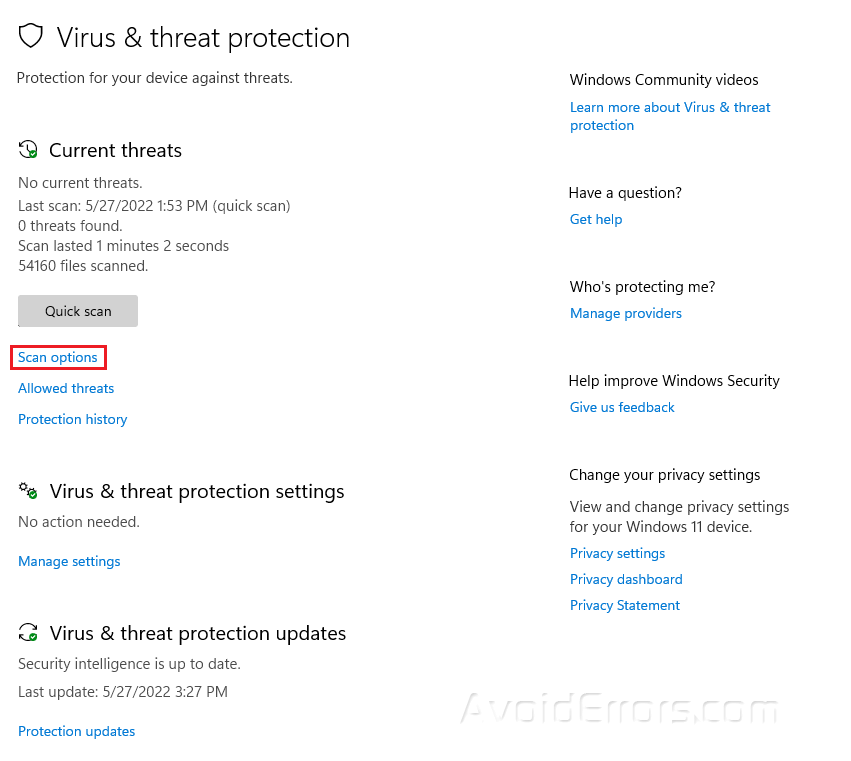
Select Full scan then click on Scan now.

Reregister the unityplayer.dll file
Search Command Prompt from your Windows Search bar.
Select Run as Administrator.

Copy and paste the following command then hit Enter.
regsvr32 UNITYPLAYER.DLL

Restart your PC after reregistering the file.










