How to Edit the Start Menu Option – Windows 10
Windows 10 has many unique features which enable users to perform some of the major tasks quickly and efficiently. Windows 10 gives its users flexibility to add some of the important settings as well as folders so that users can easily access those resources with just a single tap or with one click.
In this article, I will explain how you can add settings, download folder, pictures folder, Windows Explorer in your start menu so that you can access it with a single click.
As you can see that in the start menu there are no additional options the only options we have is to turn off the computer or to sign out the user.

Click on the three bars at the top and it will expand this menu.
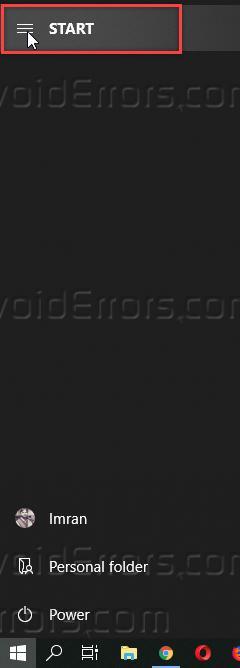
Now right click on any of the option it will show you a new option called personalized this list.

Click on Personalize this list option and it will open a settings window where you can turn off or on the options you need in your start menu start list.

I have selected File Explorer, settings, downloads, network and personal folder.

Once selected close the settings window and now you can see in your start menu you have additional options that you have selected available in the list.

From here you can access all of these options quickly by just clicking on the start menu and then clicking the required option.










