How to Export or Backup Google Contacts
Do You have many contacts in your google contacts directory and you want to back up those contacts. Also, you may want to copy your contacts from one google account to another google accounts.
Google allows you to download your complete contact directory in CSV format. In this article, we will see how to download or backup your google contacts.
Export or Backup Google Contacts
Open your web browser, and sign in to your Gmail account by Entering your Google User Name and Password
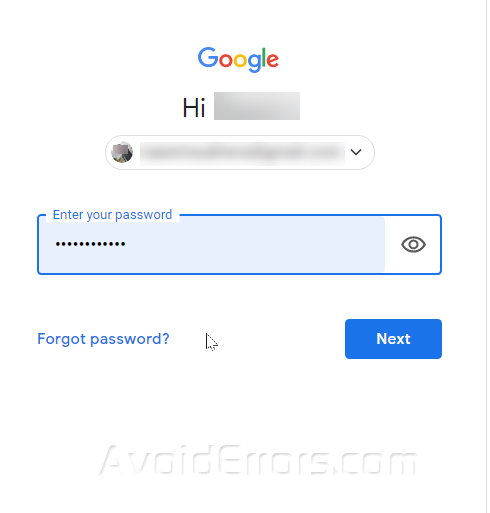
Click on the Google Apps icon that is present next to your photo in the top right corner. The Google Apps menu will drop down, click on the Contacts from the menu.

Google will show all your contacts to you with all the available information. The Other Contacts are those contacts not added in the list but you have communicated with them, so they display in the Other Contacts option.

Select one of the contacts by clicking in the checkbox that is present right next to the contact name.

Click the small down arrow of the Selection Action button displayed above the contacts and click on the All option to select all the contacts in your contact list.

After selecting all contacts, click on the three dots to see More Actions available

Click on the Export Option from the drop-down menu.

Select the appropriate options from the next prompt and click on the Export button.

All your Contacts are downloaded in your computer in “.csv” format.

You can open this file in MS Excel. All of your contacts have been backed up.











