How to Find Windows 10 Themes Folder Location
Themes are the set of enchanting windows background, variety of colors, and a pack of sounds. When you install a theme in your system, these components of a theme unpacked and installed automatically. Windows 10 came with some pre-installed themes.
You can also download as many themes as you want from the thousands of themes from Windows 10 store.
You can change the theme in Personalization settings, but there is no folder of installed themes available there. Theme folder is present in many layers of folders. In this article, I will tell you the location of the Theme folder in Windows 10. Follow the following steps to find out where is it hidden.
Find Windows 10 Themes Location
Click on File Explorer and navigate to the Windows directory in your system. Usually, the C: directory is the installed Windows folder.

Scroll down the list and double click on Users folder.

In Users files, double click on the folder with your username. Usually, this folder is followed by the Public folder in Users files.
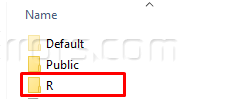
A list of folders will appear in a new window. Open AppData folder from the list of the folders. If you can’t see the folder, turn on the options show hidden files and folder from View option on top of folder ribbon.

In AppData folder files, double click on the Local folder. A list with several local folders will open. Scroll down and look for Microsoft folder. Double click on Microsoft folder. Now, open Windows folder from the list of different folders.

When you scroll down the list of the folders available in this window, Themes folder will be there. Your search finds your destination. Double click on the Themes folder.

Here is the list of all the themes installed in your system. Double click on any of the available folder to view the theme contents.

All the Backgrounds are available in picture format in the selected theme folder. You can easily open any background image in the Photos app of Windows 10.











