How to Fix Microsoft Store Error “The Server Stumbled”
Windows 10 introduced a ton of fantastic features, but despite all of these additions and upgrades, there are sometimes going to be some problems.
The server stumbled is one of the issues that users are experiencing. There are numerous fixes available for this problem, which often happens while attempting to visit Microsoft Store. The first thing you need to understand about this problem is that sometimes Microsoft Store might have internal problems. As a result, the best course of action is to wait a bit and then reload the page to see whether the problem has been fixed.
Additionally, it’s always a good idea to keep Windows updated since updates include remedies for these fundamental problems. Additionally, you could wish to temporarily turn off your antivirus software and try the Microsoft Store again if you’re experiencing problems.
Adjust your time and date

This may seem too easy, but sometimes Microsoft Store can give you this problem if your time and date aren’t accurate. The easiest fix is to just check your time and date to see whether it’s accurate.
We highly advise you to give this method a try since many people say it worked for them. This can changed in your Settings.
Clear the Microsoft Store cache
Search for WSReset.exe in your Windows Search bar and select Run as Administrator.
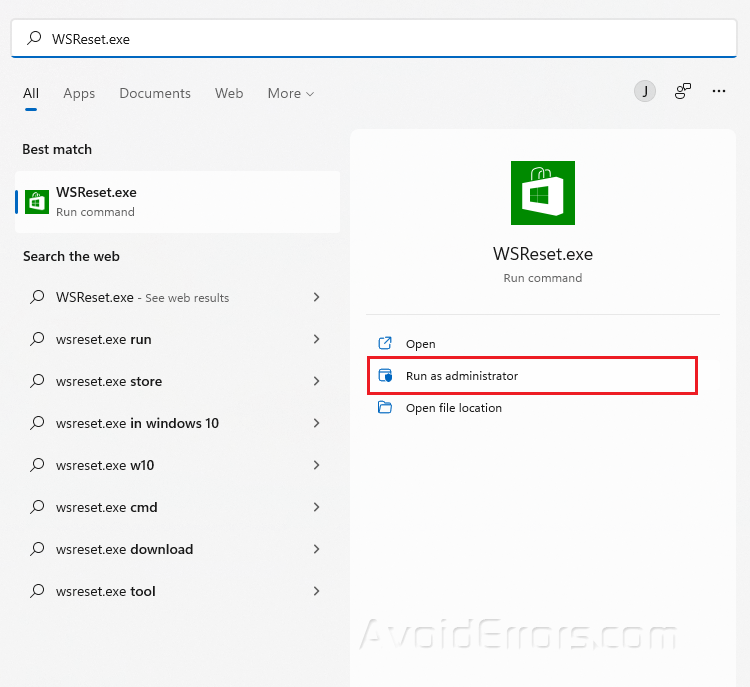
Wait for a while and Microsoft Store will open. This now means that you have cleared the cache.

Check your antivirus
If you want to safeguard your computer against viruses, using an antivirus is essential. The server stumbled error, however, might sometimes occur because to its settings interfering with your network connection.
It is advised that you check your antivirus settings and deactivate any settings that can obstruct your network connection in order to resolve this issue. There are several other options available, and we strongly advise you to change to an antivirus supplier that won’t obstruct the Microsoft Store or any other programs.
Re-register Microsoft Store Apps
Type Powershell in your Windows search bar and select Run as Administrator.

Copy and paste the following command and press Enter.
Get-AppXPackage | Foreach {Add-AppxPackage -DisableDevelopmentMode -Register “$($_.InstallLocation)AppXManifest.xml”}
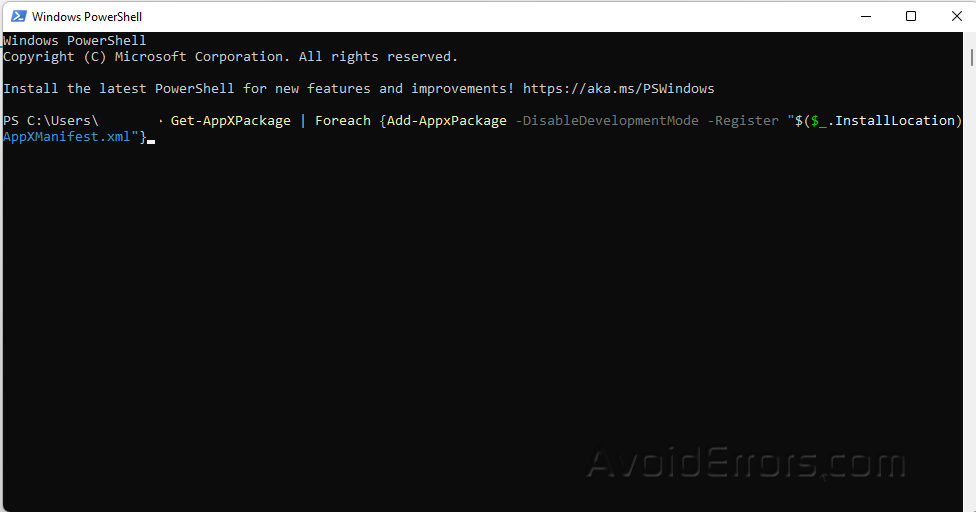
Your PC will restart when the process is finished.
Disable the proxy
Open Settings and go to Network & Internet.
Click on Proxy.
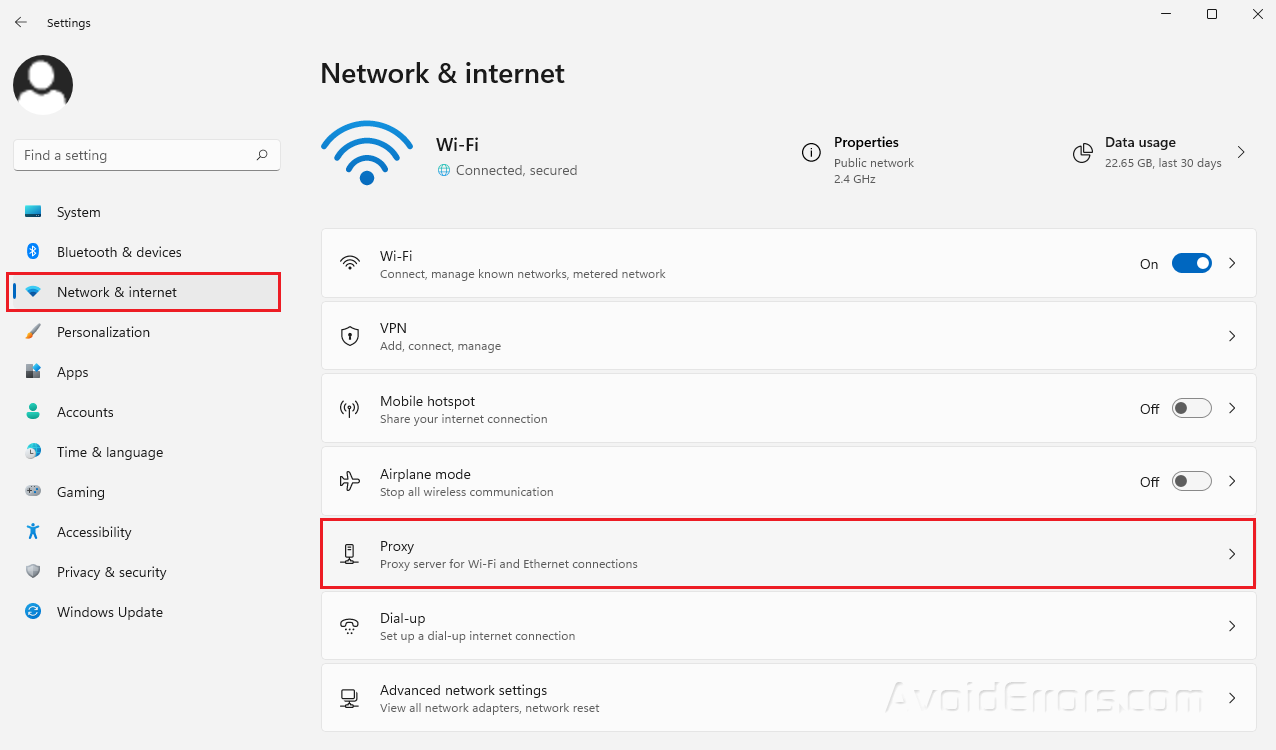
Under Automatically detect settings, turn it off.
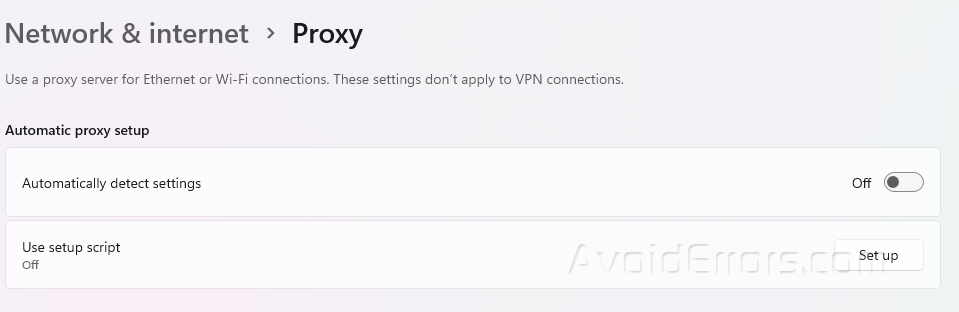
Many people use proxies to safeguard their online anonymity, however they might slow down your Internet connection and result in errors like “The server stumbled.” You just need to turn off proxy on Windows 11 to solve this issue.










