How to Fix the Install Button Missing From the Microsoft Store
One of the safest ways to install apps on your computer is through the Microsoft Store. With more than 800,000 apps, you can get almost anything you want, including games like Among Us or Minecraft. But if you don’t see the Install button, you won’t be able to download anything.
Before going into more specific ways to fix this problem, you should update the app and restart your computer. If you still can’t see the Install button in the Microsoft Store, it’s time to look into your PC and find out what’s wrong.
Check the Time and Date
If your computer doesn’t show the right time and date, the Install button might not be there in Microsoft Store. This could happen if you just got back from a trip or had to change the time and date on your computer by hand so you wouldn’t miss an event in a different time zone.
Press Windows + I to open Settings.
Go to Time and Language and click on Date & Time.

Turn on the toggle for Set time automatically.

Open Microsoft Store again and check if the Install button has now appeared.
Reconnect Your Microsoft Account
Open Microsoft Store.
Click on your Profile and select Sign out.

Use a VPN
If the Install button isn’t there for a certain app, it’s possible that the app isn’t available in your country.
You can look up the information online, and if you can’t find a replacement for the app, you can install a free VPN on your Windows computer.
If the app just came out, it may take a while for everyone to be able to use it.
This could take a long time, even a few months. So if you don’t need it right away, you won’t have to use a VPN or download it from a sketchy website and risk getting malware on your computer.
Run the Windows Store Troubleshooter
Open Settings by typing it in your Windows search bar.
Under System, go to Troubleshoot and select Other troubleshooters.
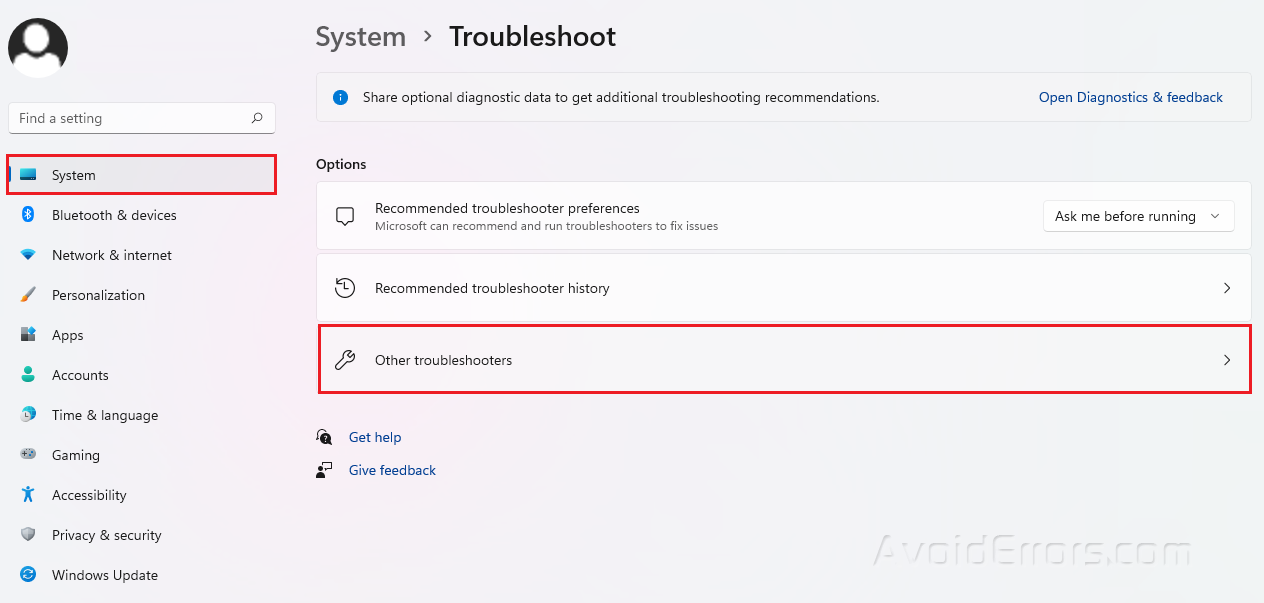
Look for Windows Store Apps and click on Run beside it.
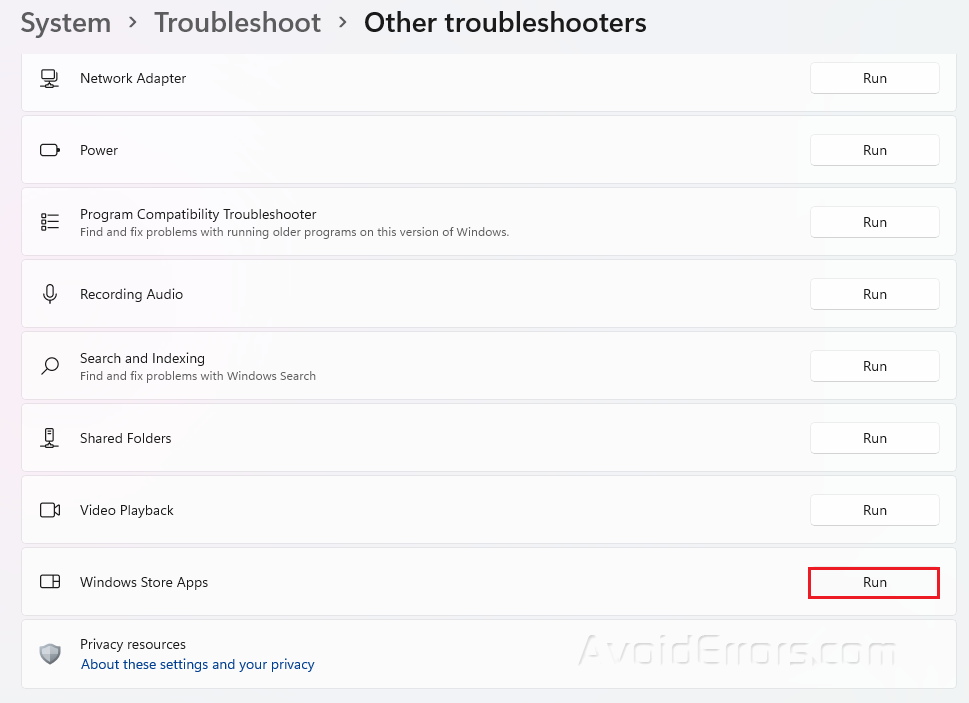
Reset the Microsoft Store
Type cmd in your Windows search bar and select Run as administrator.

Type WSReset.exe and press Enter to reset the app and remove cache data.










