How to Fix the “Installation Ended Prematurely Because of an Error” Issue on Windows
The error “Installation finished prematurely because of an error” shows when trying to install a software on a Windows computer.
The prompt generally displays when a few certain system services are not active.
Fortunately, troubleshooting this error message is not too difficult. You may try the options listed below to permanently solve the issue.
Enable the Windows Installer Service
Type Services in your Windows search bar and open it.

Locate for Windows Installer and right-click on it and select Properties.

On the General tab, click on Start under the Service status window.

Clear the Temp Folder
Press Windows + R to open Run dialog.
Type %temp% and press Enter or OK.

Press Ctrl + A to select all files.
Right-click on one file and select Delete.

Run an SFC Scan
Type cmd in your Windows search bar and select Run as Administrator.
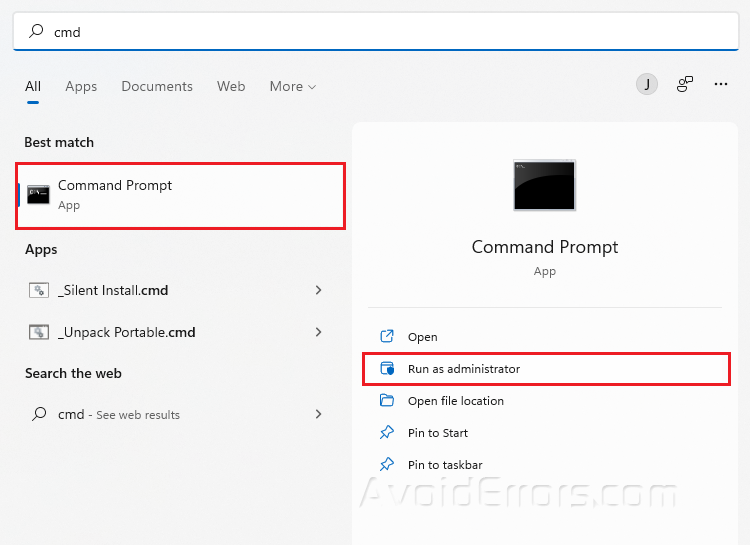
Type sfc/scannow and press Enter.
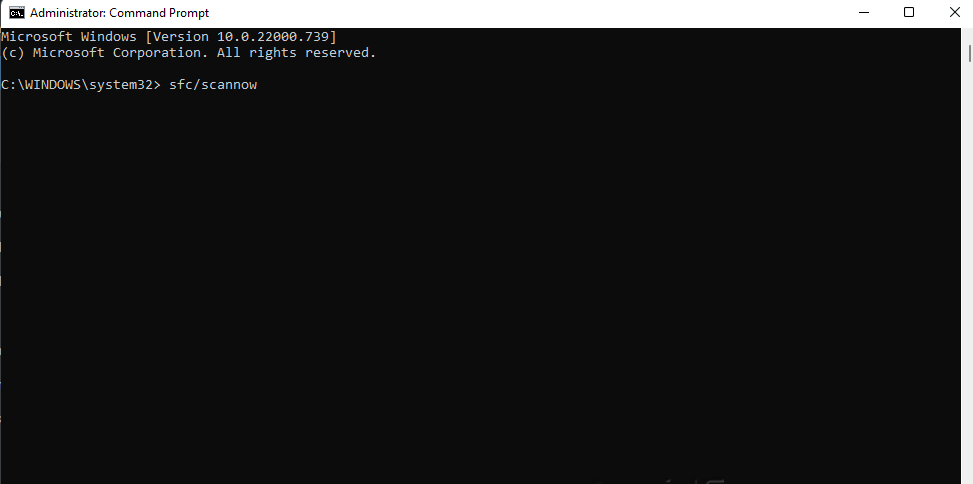 Restart your PC.
Restart your PC.
Disable Any Third-Party Antivirus Programs
Third-party antivirus software that has been installed on the computer may be the cause of the issue under discussion. These applications may create problems and interfere with the installation process. Disable or completely remove each of these programs to see if it resolves the issue.
If it works, try a different antivirus program or switch to Microsoft Defender. Remember to re-enable or re-install your antivirus software before moving on if it doesn’t work.
Switch to a New Account
Press Windows + I to open Settings.
Go to Accounts and then Email & Accounts.

Click on Add account and follow on-screen instructions on how to add a new account.











