How to Fix USB not Recognized on Windows 10
There is sometimes a frustrating situation when you come across an issue where your computer is not recognizing your USB device.
The devices can a USB camera, any USB connected phone or USB storage device. In this article, I will explain how you can troubleshoot and try the fix the issue.
The error you will see will be like USB device not recognized. The last USB device you connected to this computer malfunctioned, and Windows does not recognize it.
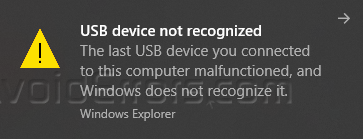
When you will click on the link, you will see a warning message stating the same message that was popped up when in the notification area.

To fix this issue, click on the start menu and start typing the device manager. Click to open it.

This will open the device manager for you. Right-click on the exclamation mark and click on the properties.

On the USB properties dialog box, see the device status and see if there is any useful information is available.

You can search for error code on the internet to get more details. Also, click on the Details and see the status property to get something more about the device as the device has some problem, the Windows has NT versioned of drivers and its a removable device.

Click on the driver’s tab and uninstall the device by clicking the Uninstall Device button. Once done, restart your computer and see if the device works.

You can also click on the Events tab in the device properties windows and see what event information is available.
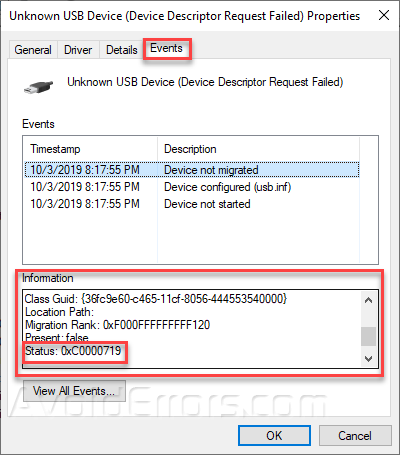
You can also search for the issue using a status code like 0xC000719 to get more details and fixes from Microsoft store.
Additionally, you can go to you hardware device manufacturer’s website and look for drivers. Download and install the drivers and restart your computer. Windows will automatically detect and install the device drivers after installation from the trusted source.










