How to Fix Windows 11 cannot find Gpedit.msc
The Group Policy Editor (Gpedit.msc) is a tool in Windows 11 that allows you to inspect, modify, and alter Group Policy sets.
Administrators use it to make system-wide policy changes that effect all users on a network simultaneously.
A typical user, on the other hand, may utilize it to make innumerable tweaks and upgrades to their computer system. We should all be aware that Windows 11 is available in four distinct editions: Professional, Home, Student, and Enterprise.
Fix Windows 11 cannot find Gpedit.msc
The overwhelming majority of personal PCs come with Windows 11 Home Edition pre-installed. It’s worth noting that the Group Policy Editor (Gpedit.msc) isn’t included with the setup. GPE, on the other hand, is only accessible in Windows Pro Edition.
If you follow the directions in this article, you may use the Group Policy Editor on Windows 11 Home Edition to solve this problem. But first, let’s look at what GPResult is capable of.
Enable Group Policy Editor with a batch file
Press Windows + S key to open the search bar, then type Notepad.
Copy and paste in the following batch file code.
@echo off
pushd “%~dp0″
dir /b %SystemRoot%\servicing\Packages\Microsoft-Windows-GroupPolicy-ClientExtensions-Package~3*.mum >List.txt
dir /b %SystemRoot%\servicing\Packages\Microsoft-Windows-GroupPolicy-ClientTools-Package~3*.mum >>List.txt
for /f %%i in (‘findstr /i . List.txt 2^>nul’) do dism /online /norestart /add-package:”%SystemRoot%\servicing\Packages\%%i”
pause

Click File and select Save as.
Rename the file Group Policy Editor.bat and select the file tpye as All files.
Choose to save in Desktop.

Right-click on the batch file create and select Run as administrator.

A Command Prompt window will appear. just wait until it says 100 percent before continuing.
Before you close that window, be sure that this operation was accomplished correctly.

Enable Group Policy Editor via the Command Prompt
Type cmd on the Windows search bar and select Run as administrator.

Copy and paste the following command.
FOR %F IN ("%SystemRoot%\servicing\Packages\Microsoft-Windows-GroupPolicy-ClientTools-Package~.mum") DO ( DISM /Online /NoRestart /Add-Package:"%F" )
Press Enter.
Copy and paste the next command.
FOR %F IN ("%SystemRoot%\servicing\Packages\Microsoft-Windows-GroupPolicy-ClientExtensions-Package~.mum") DO (
DISM /Online /NoRestart /Add-Package:"%F")
Press Enter.

Close the Command Prompt window and attempt to open Gpedit.msc again after the processes have completed and reached 100%.
Update Windows
Press Windows + I to open Settings.
Go to Windows Update and click Check for Updates.
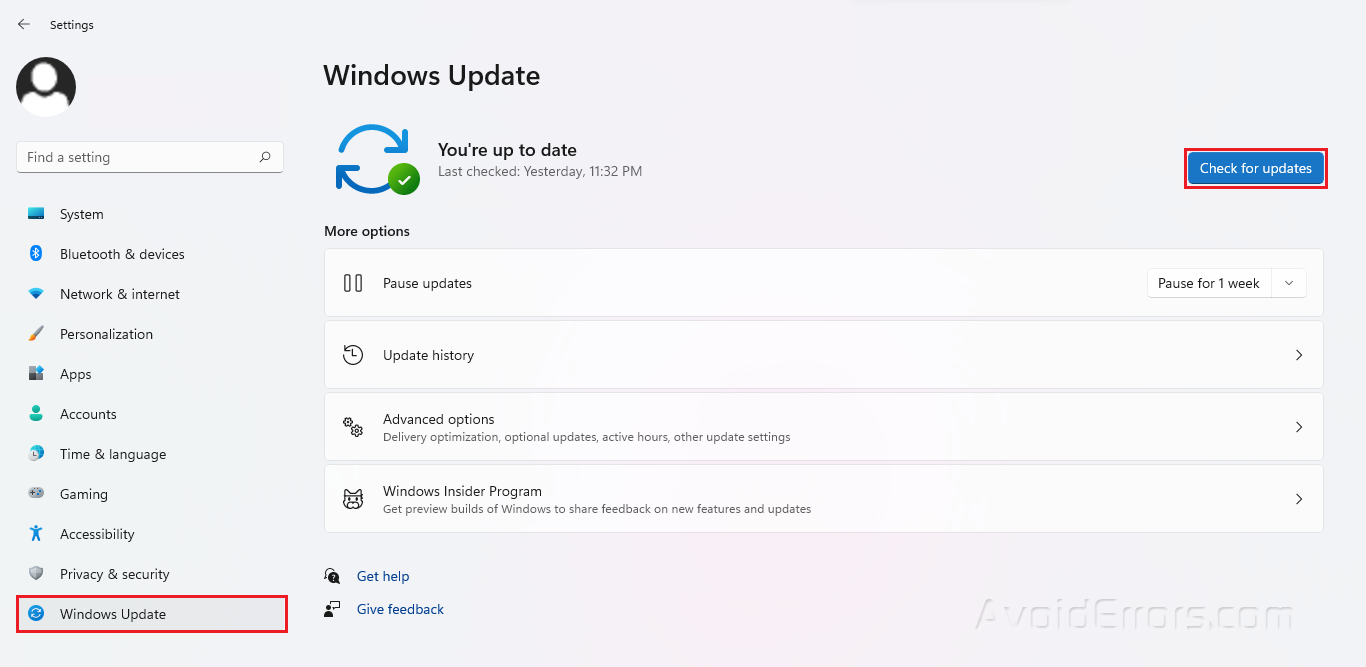
If you’re using an older version of Windows, this might be causing the problem, which can be resolved by upgrading the operating system. The problem will almost certainly be resolved in a future software update.









