How To Import Microsoft Word .docx Documents To WordPress
In most cases, you may prefer to write your content in Microsoft Word instead of on the WordPress editor. However, copying and pasting the content to the WordPress editor distorts the format and may install weird objects. In this step by step tutorial, you will learn how to import your Microsoft word .docx file into WordPress directly.
Note: This method only works for the new Word format (.docx) and not the older format (.doc).
Import Word Documents (.docx) to WordPress
Login into your WordPress dashboard and go to the ‘Add Plugins’ page as shown below. Find, install and activate the Mammoth .docx converter as illustrated below:

Once installed, head to your WordPress editor and you will notice the Mammoth .docx converter at the bottom.
You now need to have a word document ready for import. The word document meant for import should be well formatted, e.g., headings should be specified.
Hit the ‘Choose File’ button then choose a file from your local machine.

Once you have chosen a file, Mammoth .docx will convert your word document into an HTML file. You will see a preview of how the document will look on WordPress as shown below. Click on the ‘Insert into editor’ button at the top of the preview section as shown below:
Note: The Mammoth .docx plugin does not edit your document in any way. You cannot edit on the preview section. You can either edit your raw imported word document the re-upload or edit in the WordPress editor.

Once in the editor, you can edit your document according to your specifications. Once you are contented with the post or page, you need to hit ‘Publish.’
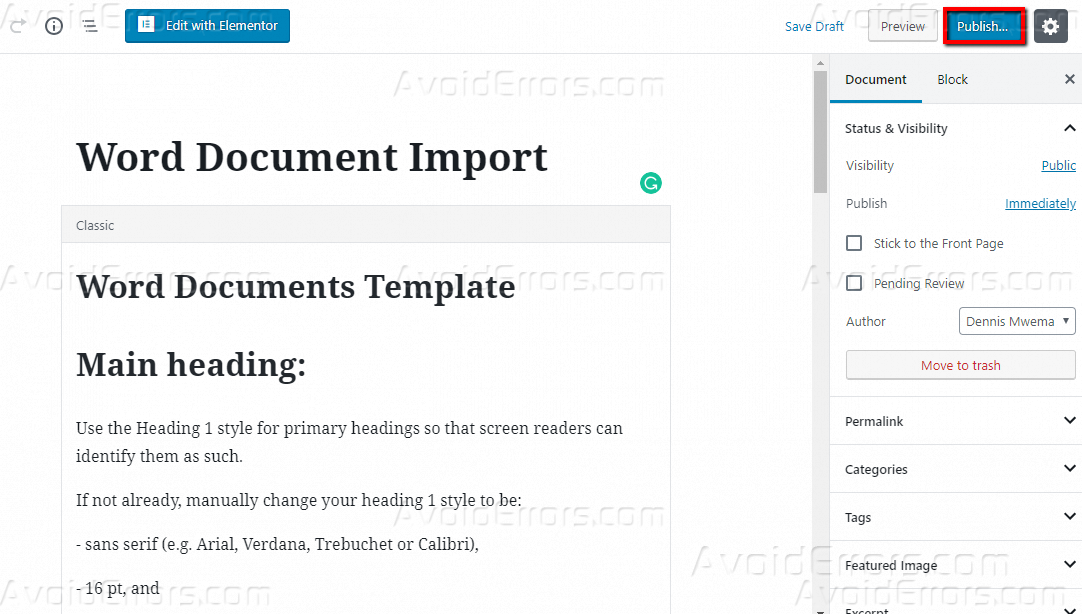
The mammoth .docx plugin supports the following Microsoft Word features:
- Paragraphs are converted to <p>
- Headings are converted to HTML headings, i.e. h1, h2
- Ordered and unordered lists
- Text formatting such as subscribing and bold
- Images in the imported document are automatically uploaded into WordPress
Conclusion
You now know how to directly import Microsoft word documents in WordPress using Mammoth .docx plugin. Please share your feedback on the comment section below.










