How to Open HEIC Files on Windows
If you are a Apple’s iPhone or iPad user you might now that these devices now take pictures in HEIF (High-Efficiency Image Format) and these photos have .HEIC extension. Windows 10 by default doesn’t support HEIC format images and we need to convert those image files into JPEG image format to view those images on Windows 10.
If you are running Windows 10 April 2018 update then you are lucky enough. When you will open a HEIC format image, the Windows 10 photo viewer will ask you to download the plugin from the Apps store to view the image. Or you can directly download the File Viewer Plus from Microsoft Store.
Click on Start Menu and type Microsoft Store.
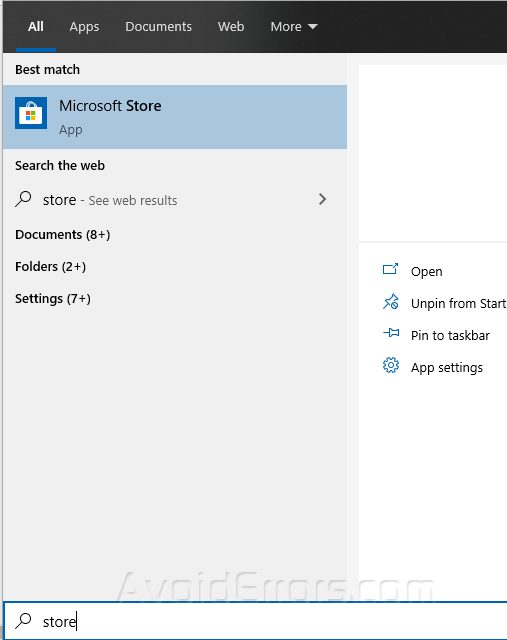
Click on the Microsoft Store icon to open it. On the top right corner, click on the search icon to search for the File Viewer Plus app.

Click on the Get button. This will start downloading the App on your computer.

Once downloaded, the program will launch automatically. Select the Free version. Click on Open a file.

Select the file that you want to open.
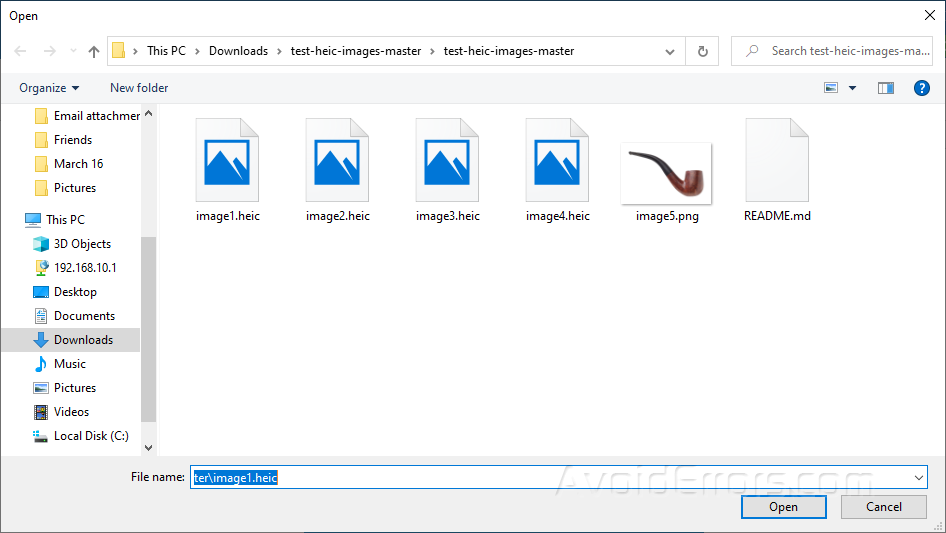
Once selected, the HEIC file will be opened for you.
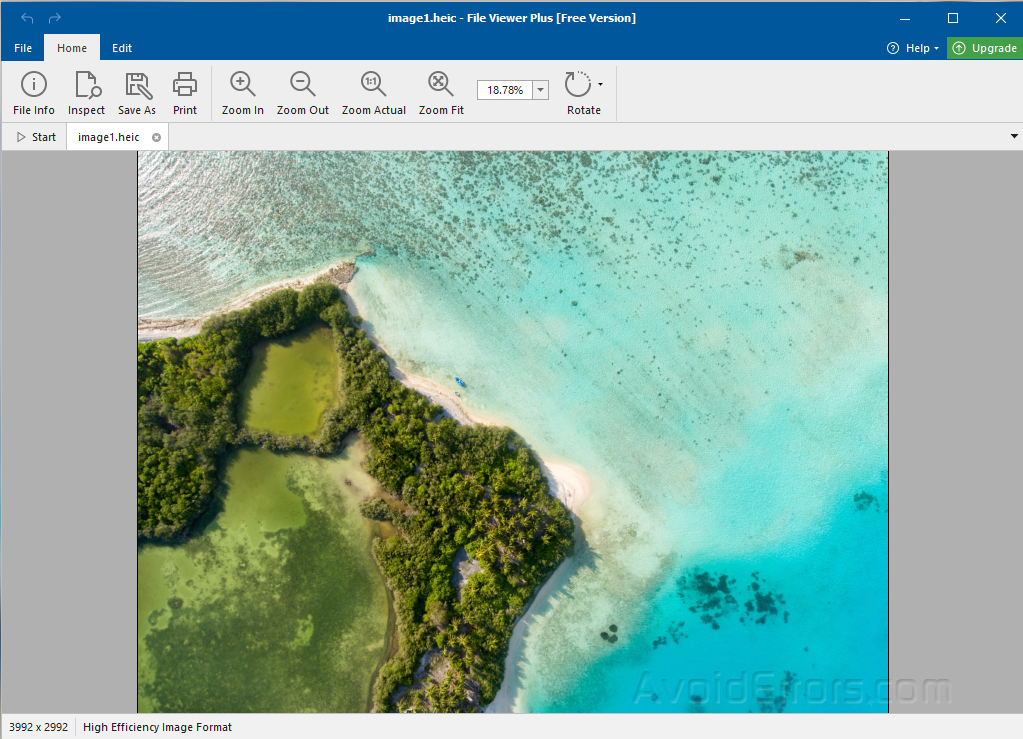
You can also select File Viewer Plus as your default app to open HEIC image formats.
To do so, double click on the file and select File Viewer Plus and check the box Always use this app to open heic files and press OK.
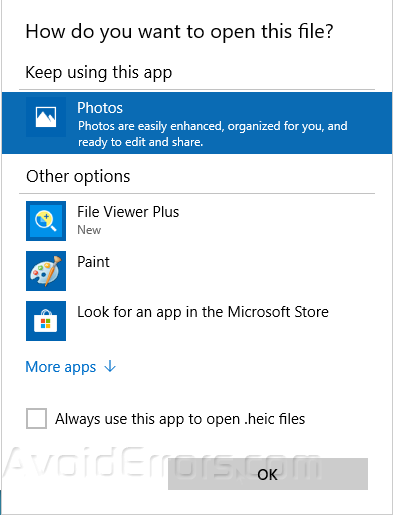
Now, whenever you will click on HEIC file it will automatically be opened by File Viewer Plus.
File Viewer Plus also supports 150 extensions in a free version so including many popular file formats like docx, doc, xls, xlsx, ppt, pptx and dozen of other file formats.










