How to Open MS Word, Power Point, Excel in Safe Mode
Microsoft Office applications are the most popular applications even on macOS. Literally, all computer professionals use Word, Excel, and PowerPoint on a daily basis. Perhaps Word crashes every time you open it, or maybe Excel crashes when you open a single file.
One of the easy ways to continue working or troubleshooting is to start the application in Safe Mode and there’s a good chance it will work normally. To do so, you don’t need to install any extra application. In this article, we will explain how to open Office applications in safe mode.
Open MS Word, Power Point, Excel in Safe Mode
You can use the process for all Office applications like Word, Excel, PowerPoint, and Outlook.
Using Run Dialog Box
To launch the Windows Run Prompt, click on the Start Menu and search “Run” or press Windows+R keyboard shortcuts to open it.
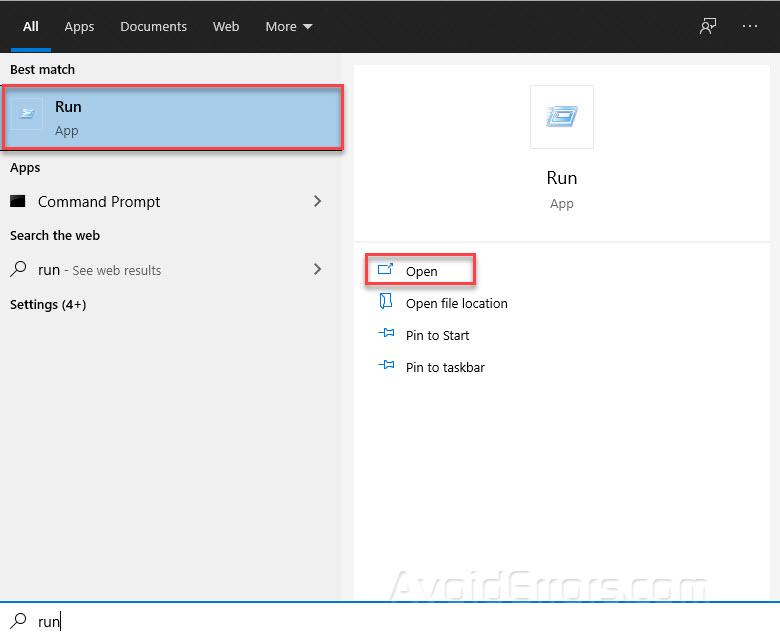
Type one of the following commands to launch an Office application:
For Excel: Type excel /safe, and click OK.
For Word: Type winword /safe, and click OK.
For PowerPoint: Type powerpnt /safe, and click OK.

Holding Control Key
To open any Office application in Safe Mode, press the Ctrl key and hold it down while you launch the program’s shortcut.
For example, to launch PowerPoint in Safe Mode, you’ll need to locate the PowerPoint shortcut in your Start menu, on your taskbar, or on your desktop.
Press and hold the CTRL key and double-click the application shortcut. You will see a prompt like below informing you “You’re holding down the CTRL-key. Do you want to start PowerPoint in safe mode?”

Choose “Yes” and you will see the application opens in safe mode. You can repeat the same process for all other Microsoft Office Apps.










