How to Open Task Manager When It’s Disabled by the Administrator
The Task Manager is a crucial tool that maintains track of background and presently executing apps. It may assist you in terminating applications that are slowing down your PC or terminating programs that are not responding.
However, you can’t end an application without the Task Manager, which might be a problem if you don’t have access to it from the PC administrator.
Your PC administrator may have restricted your access to the Task Manager for a variety of reasons, including to protect you from mistakenly terminating a critical program that would put the whole system to a halt, stopping a critical security application, and so on.
Continue reading to learn precisely what you need do and how to avoid this situation from recurring in the future.
Enable Task Manager when it’s disabled by the administrator
Open the Windows search bar and type Command Prompt then select Run as administrator.
Type the following command
REG add HKCU\Software\Microsoft\Windows\CurrentVersion\Policies\System /v DisableTaskMgr /t REG_DWORD /d 0 /f
Press Enter.

Use the Local Group Policy Editor
Open the Windows search bar and type Group Editor to open the Local Group Policy Editor.
Click on User Configuration then click on Administrative Templates.
Select System.

Select the Ctrl + Alt + Del folder and then double-click on the Remove Task Manager item on the right-hand-side window.
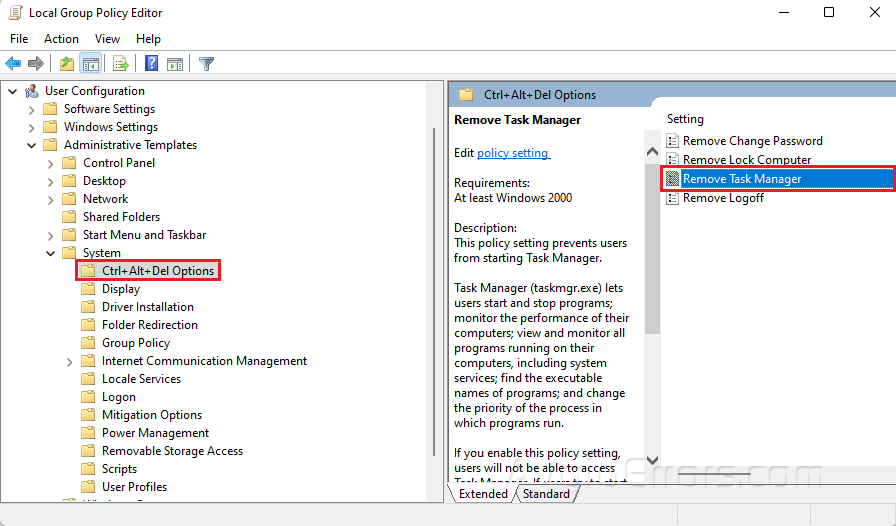
Select Disabled or Not Configured.
Click Apply and OK.

Use the Registry Editor
Type Registry Editor on your Windows search bar and select Open.

Go to the following path
HKEY_CURRENT_USER\Software\Microsoft\Windows\CurrentVersion\Policies\System
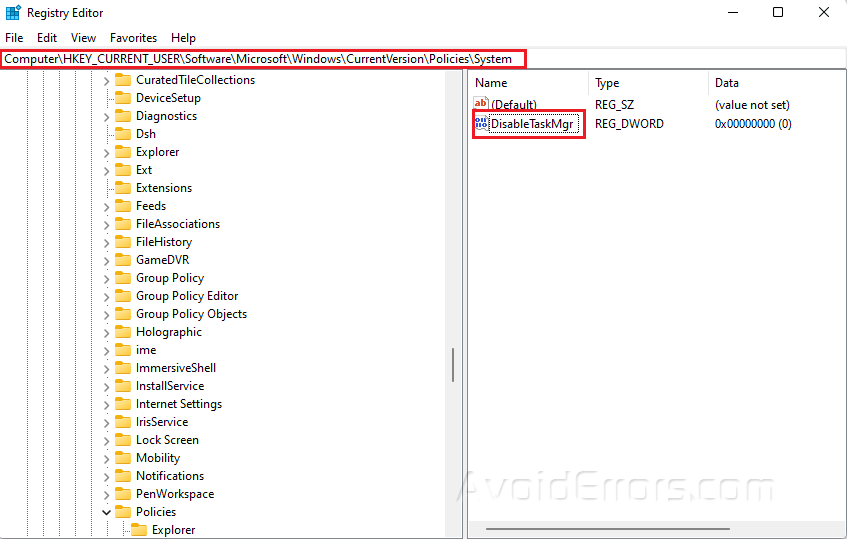
Delete DisableTaskMgr, choose Yes when prompted.











