How to Prevent Users from Changing Proxy Settings in Windows 11
If you are seriously concerned about your privacy, you may already know Proxy and VPNs. Both Proxy & VPNs let you secure your privacy online, but they are different. A proxy server functions like another device that sits between you and your ISP on computing.
Businesses & tech corporations usually use proxy servers to block access to particular websites or deliver network users obscurity. Many users utilize premium proxy servers to boost their internet speed and decrease bandwidth consumption.
You won’t have to stress about someone accessing or changing the Proxy settings on your device once you secure access to the Proxy settings on your Windows 11 PC.
Prevent Users from Changing Proxy Settings in Windows 11
Suppose you wonder how to prevent users from changing proxy settings in Windows 11; you are at the right place. This article will walk you through preventing users from modifying the Proxy settings in Windows 11. Let’s get started.
First, open the run dialog by pressing Windows + R on your keyboard. Type “gpedit.msc” and press enter.

Navigate to the following location.
User Configuration > Administrative Templates > Windows Components > Internet Explorer.
Once you get there, look for ‘Prevent Changing Proxy Settings on the right side. Once you find out, double-click it.
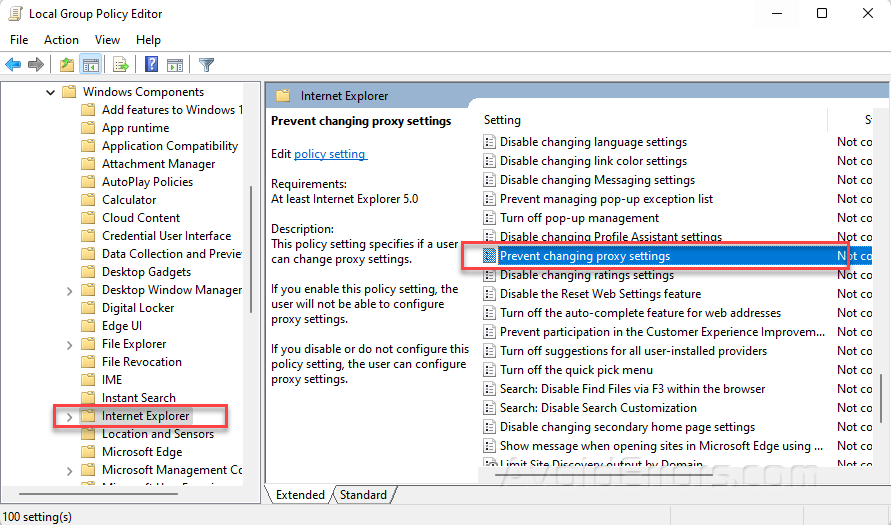
Once you get to the “Prevent changing proxy settings” Window, select Enabled, click Apply, and then Ok.

When done, restart your Windows 11 Pc to save the changes. Select “Not Configured” if you ever desire to modify the proxy settings again.

That’s all! This is how you can stop other users from modifying your Proxy Settings on Windows 11.










