How to Repair, Reset the Settings App in Windows 11
On Windows 11, you can control almost all aspects of Windows via the Settings app. However, the Settings app itself can sometimes misbehave due to some bugs and glitches.
If you are experiencing problems while accessing the Settings app on Windows 11, you need to repair or reset the Settings app manually.
This article will walk you through the best ways to repair or reset the Settings app in Windows 11.
Repair the Settings app on Windows 11
Before resetting the Settings app, you need to try the repair option. Here’s how to repair the Settings app on Windows 11.
First, click the Windows Start and search for Settings; once it appears, right-click on it and select App Settings.

Once you get to the App Settings screen, click the Repair button as shown below.

Once you do so, Windows 11 will instantly start repairing the Settings app. This won’t concern any app data.
Reset the Settings app on Windows 11
If repairing the Settings app didn’t bring out any improvements and is still not working perfectly, you need to reset it. Resetting will delete every app data stored on your device. Here’s how you can reset the Settings app on Windows 11.
First, click the Windows Start and search for Settings; once it appears, right-click on it and select App Settings.

Once you get to the App Settings screen, click the Reset button as shown below.

A confirmation prompt will appear; click on the Reset button again.
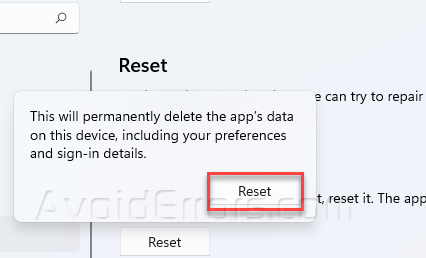
That’s it! This will completely reset your windows 11 Settings app. Now, you need to re-add your sign-in methods and Microsoft account again.










