How to Reset a Windows 11 PC to Factory Settings
Since Windows 10, the “Reset this PC” tool has been accessible, and in Windows 11, it now includes the ability to reinstall Windows with several alternatives.
For instance, you may restore factory settings while retaining your settings and information, or you can delete everything to assist in resolving issues with startup or shutdown, excessive memory use, performance running programs, battery depleting rapidly, or deleting a tough malware.
We’ll take you through three distinct approaches in this Windows 11 article for resetting your computer to factory settings without wiping your data or deleting everything.
Factory reset without losing files
Press Windows + I to open Settings.
Under System, click on Recovery.
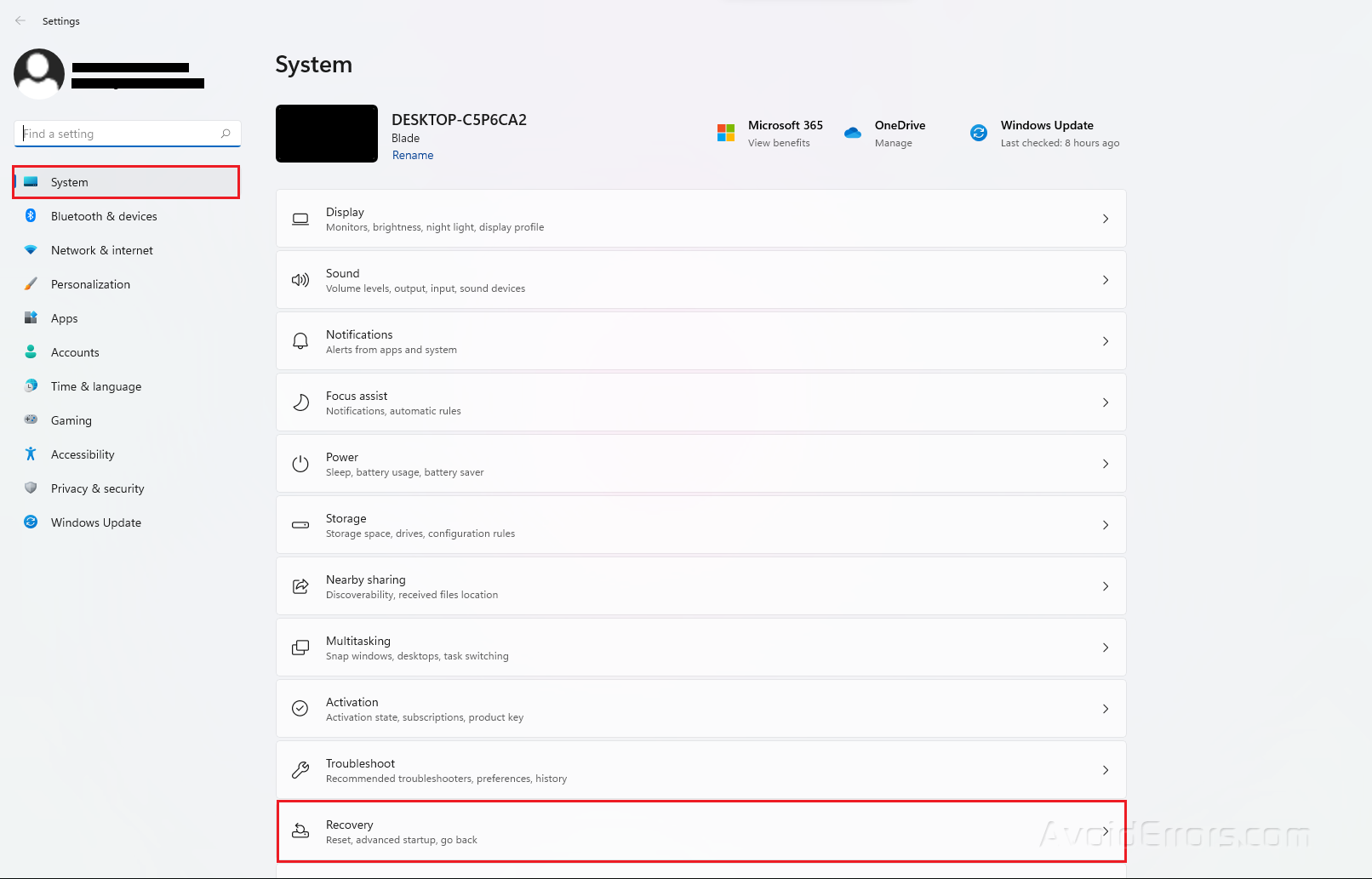
Under Recovery Options, click on the Reset PC button.
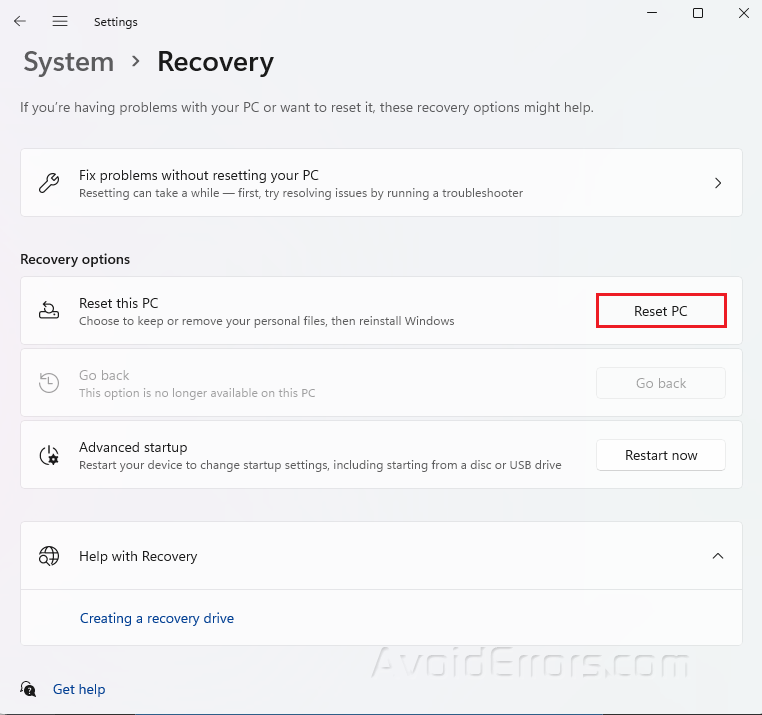
Select Keep my files when prompted.
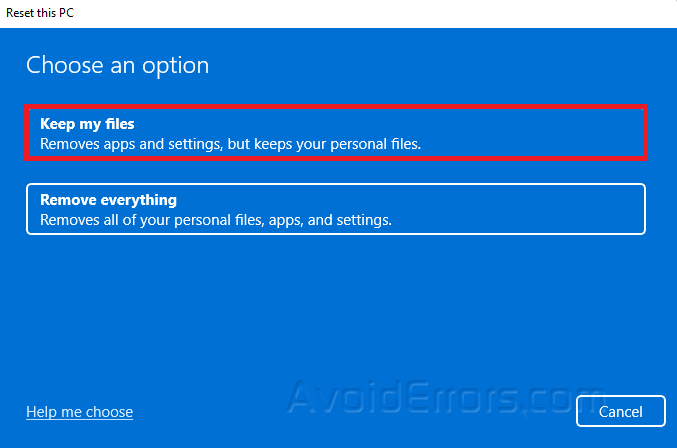
Select the option to reset Windows 11.
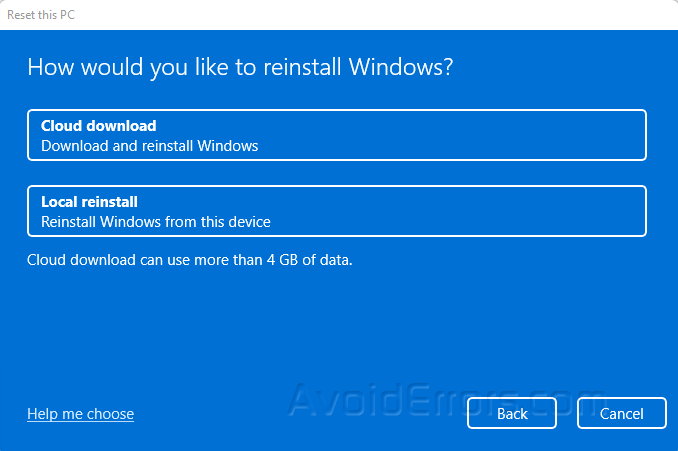
Cloud download: Reinstall Windows 11 using a new copy of the installation downloaded from the cloud. This choice, however, will not restore the tools, applications, or settings that came with the manufacturer’s initial image.
Local reinstall: Resets the computer using the data already on the hard drive. This step will restore the factory drivers, settings, and tools if this is a branded device (such as Dell, Asus, Lenovo, and so on).
Review the additional settings and click Next.
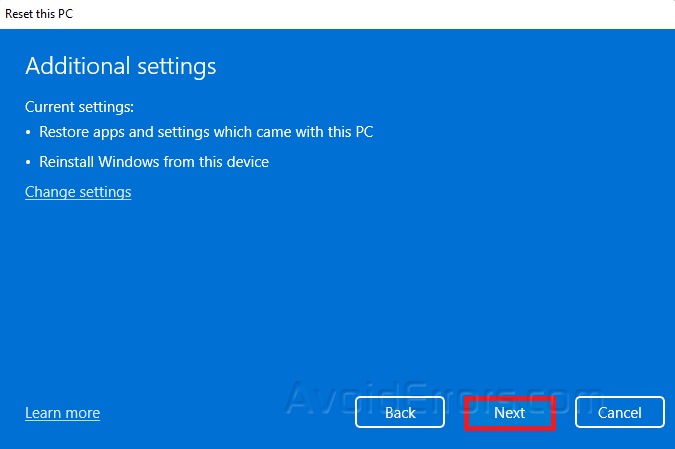
Finally, click on Reset.
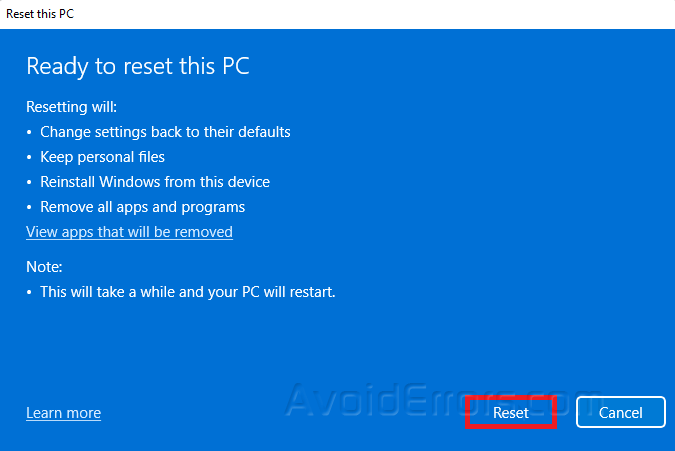
Remove Everything Option
Open Settings on your PC.
Under System, go to Recovery.
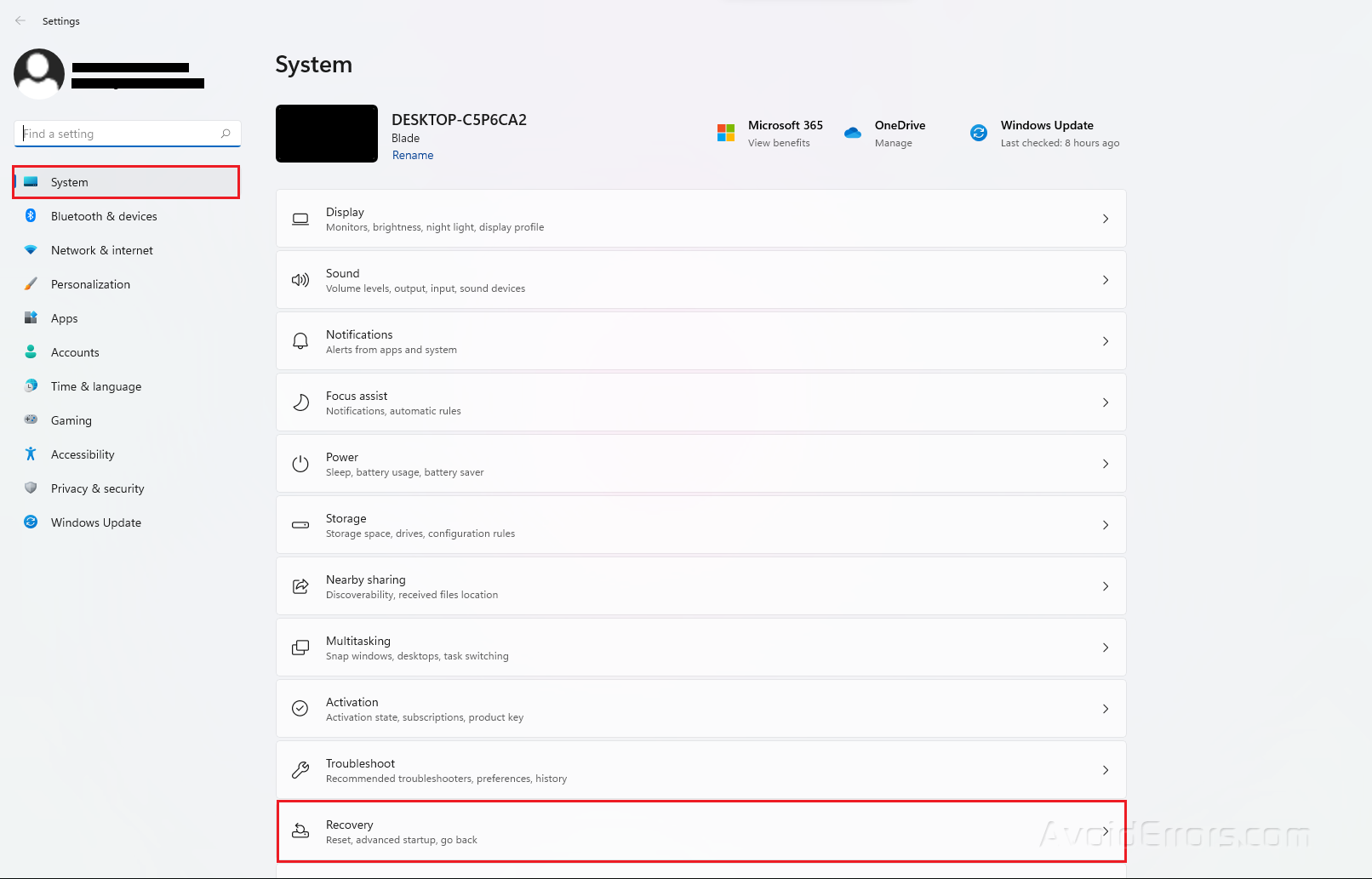 ‘
‘
Under Recovery Options, click on the Reset PC button.
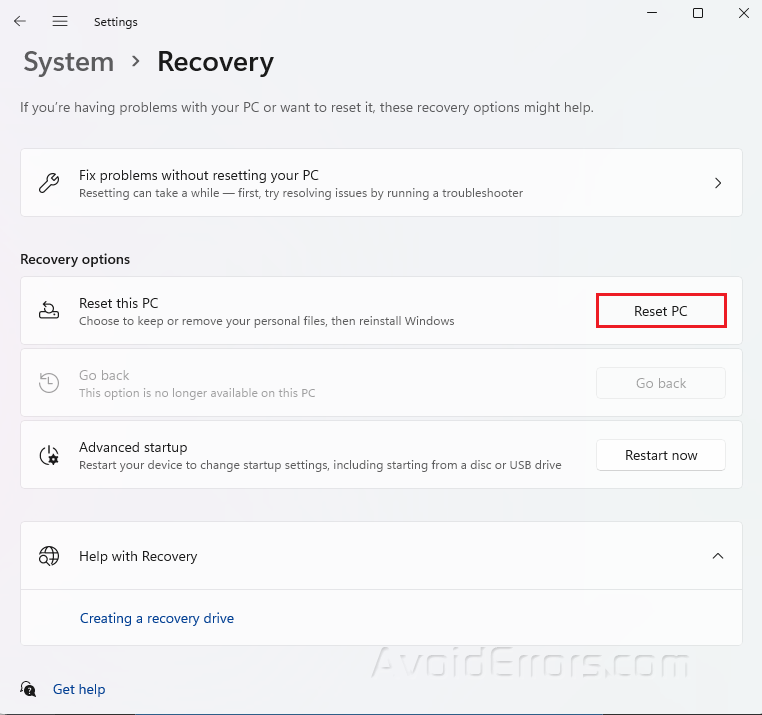
Select Remove my files when prompted.
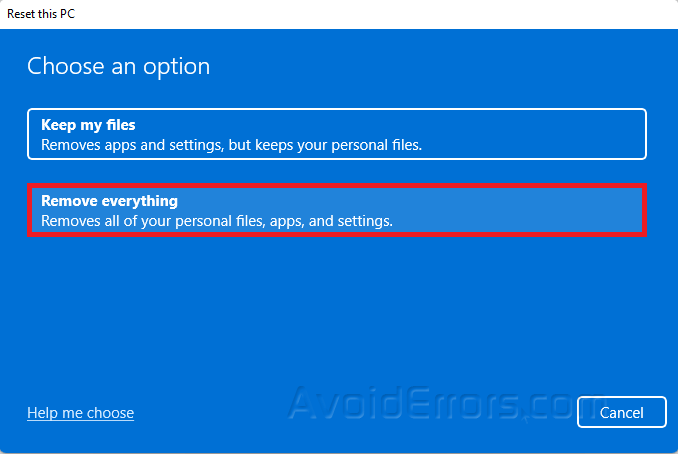
Select the option to reset Windows 11.
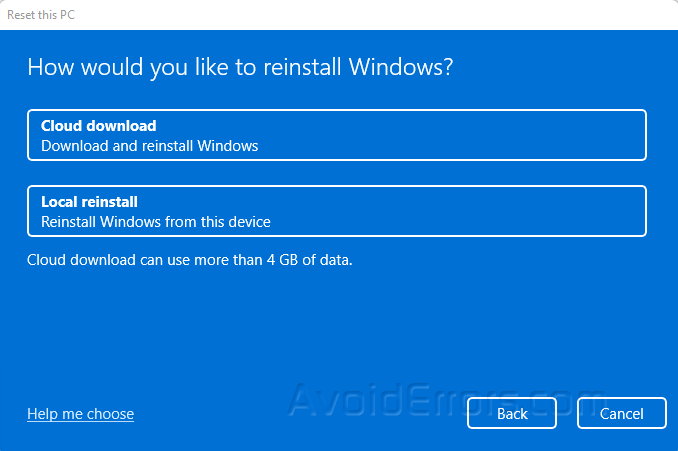
Click on Reset.
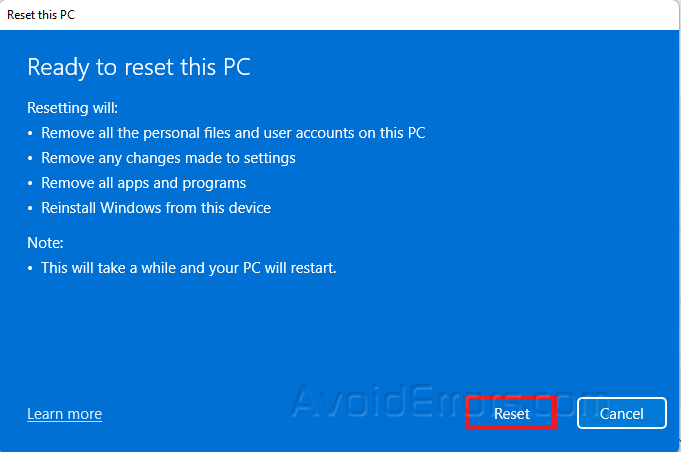
After factory resetting your PC, always check for Windows updates and missing drivers.









