How to Resolve “Application Unable to Start Correctly” Error in Windows 10
Any regular Windows user may have encountered the ‘Application unable to start correctly’ error at least once. The error usually occurs when running a game or a program. The application error is mostly caused by a conflict of the windows and application versions i.e. 32-bit and 64-bit.
This step by step guide will show you a few methods of how to fix the unresponsive application error.
Note: You may need to use more than one method to solve your problem.
Method #1: Restart the computer.
In most cases, a simple restart might resolve the application unable to start error. A restart frees memory which may be an issue the causing the application error.
Method #2: Reinstall the unresponsive application
If restarting your Windows 10 computer doesn’t resolve the error, you should consider reinstalling the app.
1. You need to check your windows version. Open the file explorer as shown below. Right click on ‘This PC’ and click on ‘properties’ as illustrated below:

2. The system properties tab will open and reveal your Windows 10 version as shown below:

Method #3: Download the new .NET framework
Having an older version of the Microsoft .NET framework or lacking it may cause application issues.
1. Go to https://dotnet.microsoft.com/download to download the latest version of .NET framework. You need to hit the button shown in the image below to begin the install.

You need to install or reinstall the .NET framework then restart your computer.
Method #4: Update your Windows manually
Windows usually update automatically but it’s essential that you check to ensure that your windows is updated.
1. You need to double press ‘Windows Key + I’ to open the windows settings. Click on the ‘Update & Security’ tab as shown in the image below:

2. You need to download and install all pending updates. You then need to restart your computer and your issue should be fixed. Once all the updates are installed, your Windows Update tab should show the message resembling the one below:
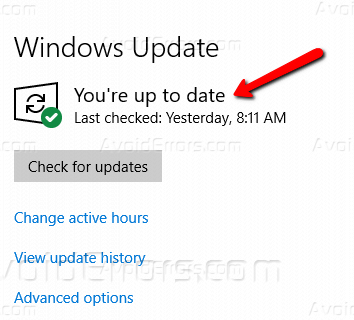
Conclusion
You now know how to resolve the ‘Application unable to start correctly’ error in Windows 10. Which method worked best for you? Share your feedback on the comment section below.










