How to Set Up an Account Recovery Contact on Your iPhone or iPad
Account recovery contacts are like human fail safes. They are reliable and trustworthy people who help to confirm your identity whenever you forget your passcode or Apple ID password.
With an account recovery contact, you are less likely to lose data or access to your account if you get locked out.
Although account recovery contacts are not entirely necessary, they can come in handy, especially for people with memory problems.
Apple allows you to add up to 5 account recovery contacts as long as they also use an Apple device. They also need to have the IOS 15, iPadOS 15, or macOS Monterey or later. Additionally, your recovery contact must be 14 years old or older.
Now that you know what it entails to be an account recovery contact, here’s how to set them up.
Setting up an Account Recovery Contact for your iPhone or iPad
Launch Settings on your Home Screen. Then, at the top of the screen, Tap your name.
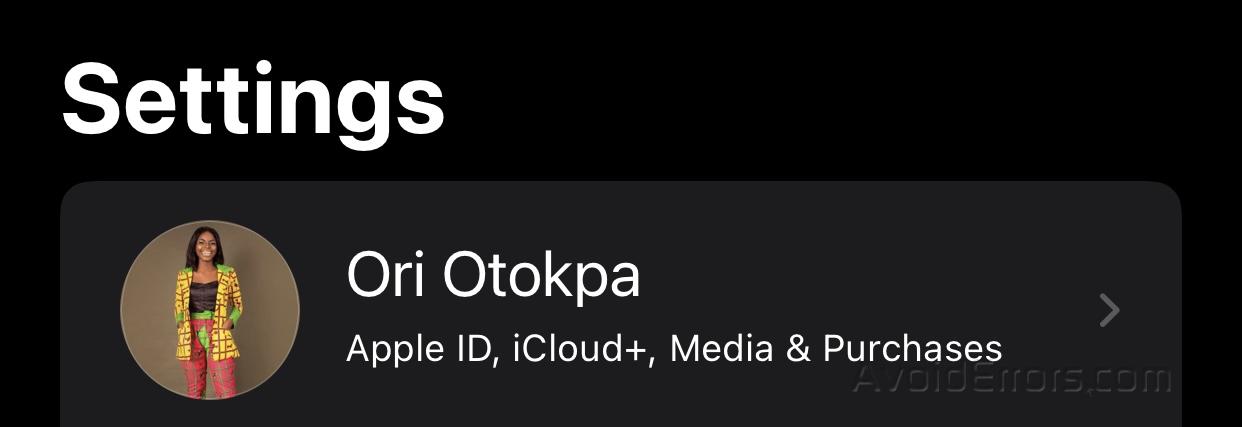
On the newly loaded page, select Password & Security. Then, tap Account Recovery.


Next, under Recovery Assistant, Choose Add Recovery Contact or Tap the encircled + beside it.

On the pop-up menu, tap “Add Recovery Contact.” After that, you’d receive a prompt to authenticate with your Face ID or Touch ID to sign in; do it.

Then, select your preferred contact from your contact list. Next, tap Add at the upper right corner of your screen; a new pop-up will appear.
The new pop-up will contain a message requesting acceptance of the invitation from the selected contact.


Now, choose “Send” and lastly, “Done.”


Note: If you belong to a family sharing group and choose someone from it, your selected contact will not be sent any message/request. Instead, they’d get added automatically.










