How to Setup Double Line Spacing in Word 2016
Line spacing is imperative for a professional document. Many documentation formats are followed in academic writing, including APA, MLA, Harvard, etc. MLA formatting of documents requires Double Spaced lines and paragraphs.
It is a straight forward task in MS Word because of the availability of Paragraph option at the Home window of MS Word. This article will guide you to apply double spacing to your document lines and paragraphs.
Setup Double Line Spacing in Word 2016
Click on the search icon on the taskbar.A Windows 10 search will open, type Word, and click on the MS Word app to run it in your system.
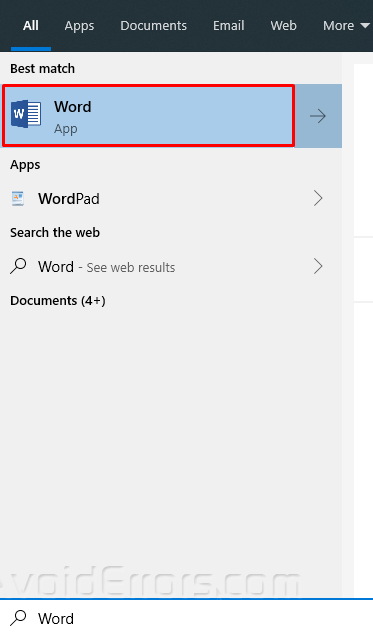
Click on the File option at the top ribbon and navigate to Open. Click on This PC to Browse and open the desired MS Word editable file.

The pre-installed spacing settings of the MS Word file is set to 1. All the text in the Word file is single-spaced.

To view the current paragraph spacing, select the paragraph and navigate to the Paragraph settings in the Home window and on Line and Paragraph Spacing option. You will witness the current line and paragraph spacing value.

To set Double Line Spacing in MS Word, click on the Paragraph Settings icon at the bottom right of the Paragraph options in the Home window of MS Word.

A paragraph settings window will be open in front of you, click on Indents and Spacing at the top ribbon, and navigate to Spacing options.

Set the Before and After paragraph spacing to 6pt and click on the Line spacing. Select Double for applying Double Line spacing to your selected paragraph. Click OK at the bottom to apply and save the new spacing settings.

Your selected paragraph is now Double Spaced. It is the required line spacing settings that you were looking for.











