How to Setup Password on WinRAR Files
There is a number of important and confidential files in your system. It is always risky to leave such files or folders open for all. There is a number of ways to access the files in other PCs, encrypting the important files will protect your important data to be hacked or misused.
WinRAR helps you enable password protection to your important folders in your system. In this article, I will guide you to set up a password on WinRAR files. Follow the steps given below.
The first step is to add the important files in a folder. In this case, we are taking car pictures as a test.

Go to www.win-rar.com and click on Download WinRAR.

Now right-click on your important files folder, click on Add to Cars.rar.

A zip folder will be created to your system having the same name of your important files folder.

Double click on the zip folder. Click on the folder name in the WinRAR window and navigate to the Tools in the top ribbon.
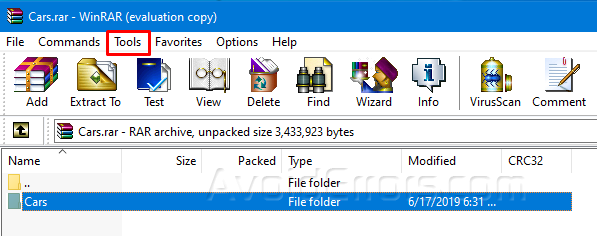
In the Tools options, click on Convert archives.

A new window will open, check rar(1) option in Archives Type options at the top right and then click on Compression.

A Compression options window will open, click on Set Password at the bottom to guard your folder.

Enter your password and check for Encrypt file names. Click on organize passwords and then click OK to save the entered password.

WinRAR warning dialog will appear. Click on Yes to encrypt the selected folder.

Now click on Save in the Convert Archives window. The folder guard process will ask you to add the entered process for a couple of times and complete the encryption process after successful entering the password.

Now click on the zip folder of your important files. The folder will ask you to enter the password. No one can access this folder now without your permission.











