How to Setup Plex Media Server on Raspberry Pi
Plex is known as the popular media center server apps available for Raspberry Pi fans. Raspberry Pi users were using the client-side application of plex on their Raspberry Pi but now user can set up Plex Server using Raspberry Pi. The minimum requirements to setup Plex are to have Raspberry Pi 3 with Raspbian OS installed and 8GB of micro SD card.
Setup Plex Media Server on Raspberry Pi
Make sure you have updated your Raspbian OS. To update Raspbian OS, open the command line and type the following commands.
Sudo apt-get update Sudo apt-get upgrade
Once done, check that you have HTTPS transport package installed and this will ensure secure communication between server and clients.
In latest Raspbian OS it is already installed but you can check it by running the following command.
Sudo apt-get install apt-transport-https
This command will install the latest version and if that is already installed, it will show you the message and the latest version is already install.
Img1
Now you need to add dev2day repository to your package. You can get the crypt O Key from their website using the following command.
wget -O - https://dev2day.de/pms/dev2day-pms.gpg.key | sudo apt-key add -
Now add the dev2day repository to the source list using the following command
echo "deb https://dev2day.de/pms/ jessie main" | sudo tee /etc/apt/sources.list.d/pms.list
Once done, update the package list using sudo apt-get update
To download the Plex, run the below command in terminal, and press Y when prompted.
sudo apt-get install -t Jessie plexmediaserver
Once Plex has been installed, its time to set up the permissions so that Plex can run under Pi user. Run the following command:
Sudo nano /etc/default/plexmediaserver.prev
This will open a text file, you need to look for the following value
PLEX_MEDIA_SERVER_USER=plex
Delete the work plex after = sign and name it as Pi. It will be like:
PLEX_MEDIA_SERVER_USER=pi
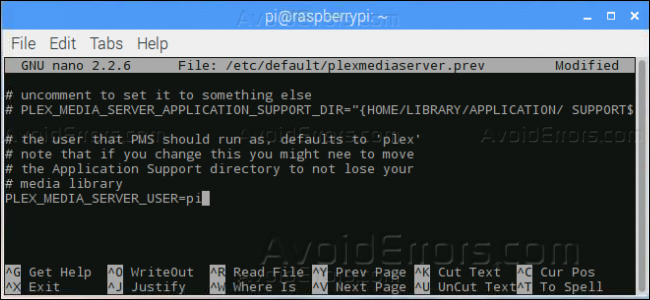
Once done, press Ctrl+X and then type Y to save the changes in the file.
Now you need to restart the Plex service by running the following command in terminal
Sudo service Plexmediaserver restart
For Plex to work normally so that you can access the contents, you need to assign the static IP address to your server. To assign the static IP address get your IP address by typing
hostname -i
Note the IP address you have received after running the command and then run the following command
Sudo nano /boot/cmdline.txt
At the end of the file, type ip=(your raspberry pi static IP address)
Once done, restart your Raspberry Pi by running the below command.
Sudo reboot
Now your Plex server has been installed. The next step is to add the files in your server. For this, open your web browser and type the IP address you have assigned to your plex server.
IP address assigned:32400/web/
Select the media type you want to add in your library.

Now click on Browse for Media Folder button and locate the files, those files can be on your microSD or external storage attached to your Raspberry Pi.

Once selected, click on Add. This will add Media files in your Raspberry Pi based Plex server.

Now you can access your media files using Plex client apps using client devices running on the same network. Client app will automatically detect the server for you.










