How to Show or Hide Home button in Google Chrome
Nowadays, every browser is trying to be more clutter-free and provide a clean, simple interface for its users. Google Chrome is widely used as an internet browser globally because of its simple and sleek interface.
But sometimes, you may come across miss an important button that should be available so that in case you are lost on the internet you can come back to your start position. Yes, you guess it right, it’s a home button that many people miss in Google Chrome. In this article, I will explain how we can enable/disable the home button on your Google Chrome browser.
Open your Google Chrome browser and click on the Settings icon on the top.

This will show you the configuration menu for Google Chrome, then click Settings from the menu.

This will open settings windows for Google Chrome. Look for the Appearance option under settings. Under the appearance settings, there is a toggle button that is grayed out. Click on it to enable it. This will show the home button in Google Chrome.
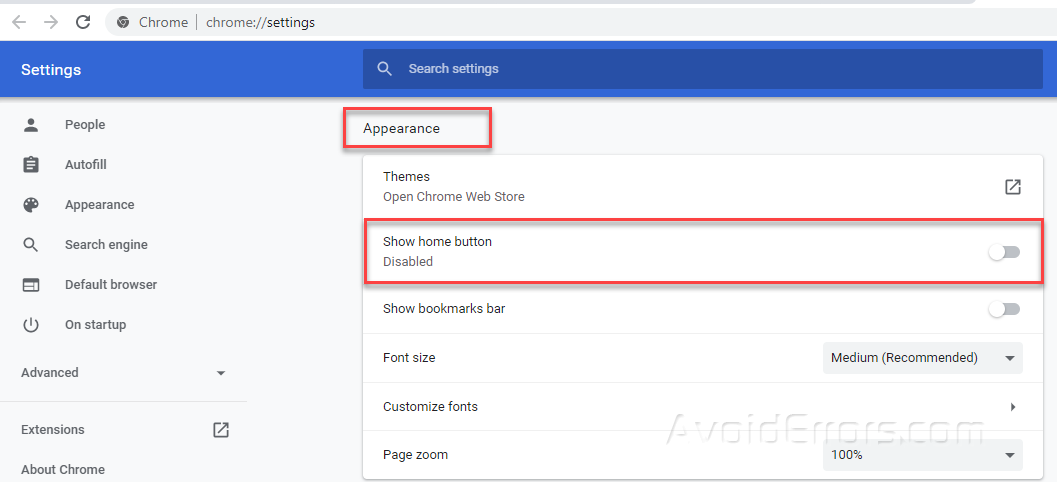
Once you will click to enable this function, it will provide you the option to set up your home page, In my case, I have set up it as www.avoiderrors.com

Once done, close the settings window. The home button will appear on the top near the address bar and when you will click on it, it will redirect you to your custom setup URL.

Following the same process, you can hide/disable the home button in Google Chrome.










