How to Snooze Email in Gmail
While Gmail presents a bundle of useful features, a prominent one is the Snooze feature in Gmail. Occasionally, when you have limited bandwidth or time and it is harder for you to follow up on your emails so you want them to come on the top of your mailbox.
You can choose the feasible snooze time of your mail(s) so you can catch them later on the stipulated time. In this article, I will explain how we can snooze an email or multiple emails in Gmail.
How to Snooze Email in Gmail
Login to your Gmail account. By default, you arrive at the ‘Inbox’ section of your mailbox. However, if this does not happen, click on the ‘Inbox’ option to view your mails.

Click on the email(s) you want to put on snooze and tick the checkbox available right next to that mail(s). For the demonstration purpose, only one mail is selected in the image below. Once you select the mail(s), click on the clock icon (Snooze icon) after which a menu will be shown to select the time of snooze. Select the desired time to put the selected mail(s) on snooze.

Once done, you can see the snoozed emails by clicking the ‘Snoozed’ option in the side menu available on the left of the mailbox container.
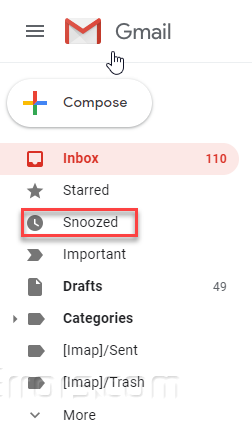
You will get notifications for the snoozed emails at the specified time unless the notifications for the emails are not turned off.










