How to Turn on Do Not Disturb on your iPhone
Whether you have an essential meeting, want to take a quick nap, or just want a break from everything and everyone, the “Do Not Disturb” feature is what you need.
The “Do not Disturb” feature allows you to set your phone on silent mode; to silence calls, alerts, and notifications for a certain period. It also allows you to selectively silence disturbances; you can still receive calls from specific contacts while in this mode.
Activating Do Not Disturb on iOS 14 and Earlier
The process shown is only available on IOS 15 and later. If you still use the iOS 14 or earlier, follow these steps;
Launch Settings, then tap Do Not Disturb.
Next, activate the Do Not Disturb feature manually or fix a personalized schedule.
You can also activate this feature through the control center. Control Center > Crescent moon icon. You can tap and hold to edit the time frame.
How to Set Up Do Not Disturb on Your iPhone
Here’s how you can set it up;
On IOS 15 and later Tap the “Settings” icon and select Focus.

Then, tap Do Not Disturb.
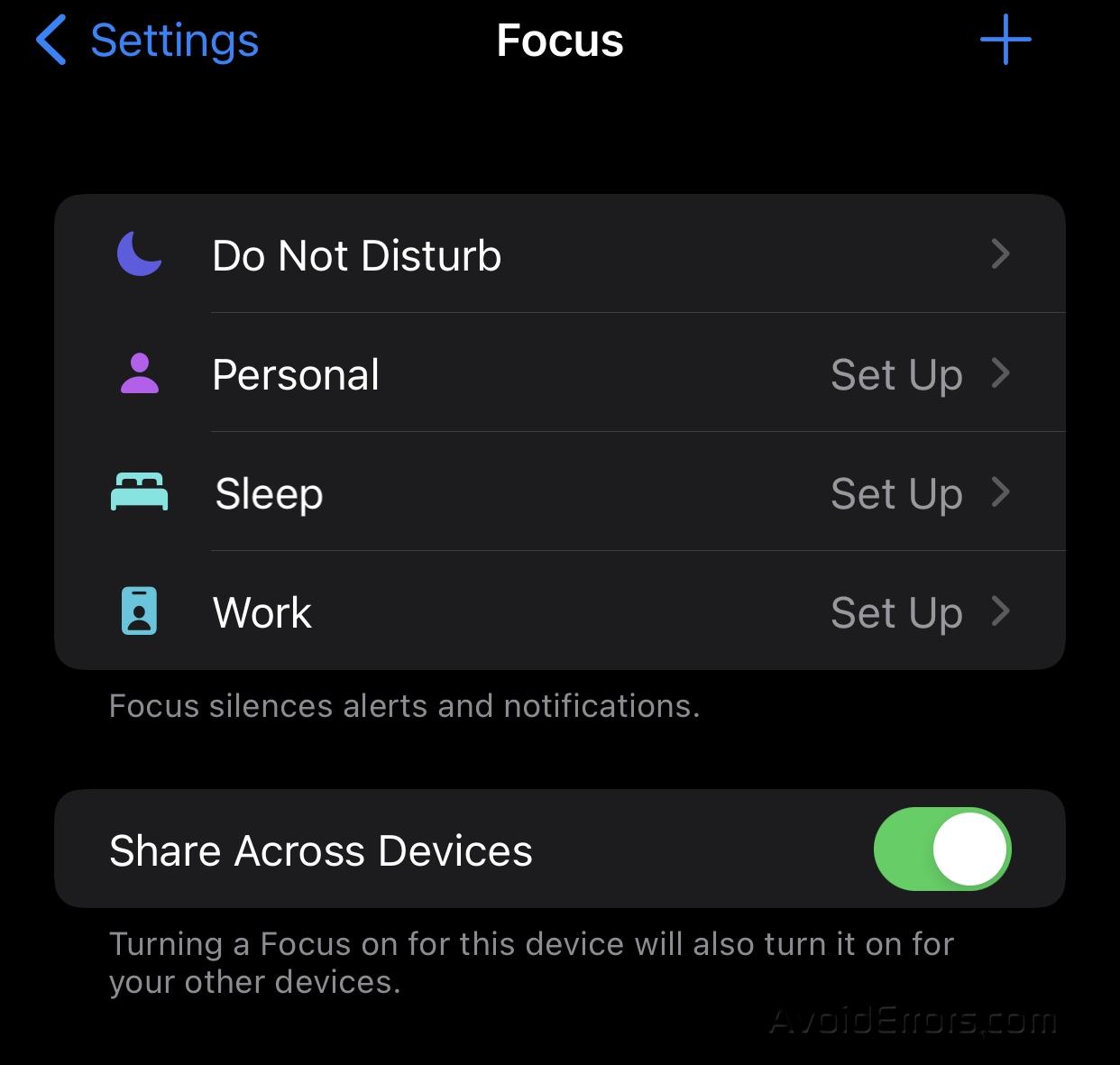
On the newly loaded page, toggle the slider beside the Do Not Disturb option to activate it.

After activating it, a crescent moon-shaped icon should appear at the top left corner of your screen, just beside the clock.
This is all to activating the Do Not Disturb feature, but there’s more.
Below – on the same page, you will find other options that allow for customization.

Under Allowed Notifications, you’ll find two options; People and Apps. By selecting either of these options, you can choose people and apps from which you can receive calls and notifications.

Under Turn Automatically, you can also schedule the Do Not Disturb feature at specific times of the day and days of the week.
By Tapping the clock icon, you can turn on Schedule and fix your preferred time and days that you want this feature enabled automatically.

Also, when you tap “Add Schedule or Automation,” you can choose when you want the automation to happen. For example, it can be when you open an app, get to a particular location, or at specific periods. If you decide to use any of these features, ensure to select Smart Activation to finish the process.

You can also enable the Do Not Disturb feature through the control center. Here’s how;
Swipe down on the right upper corner of your screen
Then, Tap Focus to activate. You can also touch and hold for a few seconds to set a personalized schedule based on location, work, or Apps.

That’s it!










