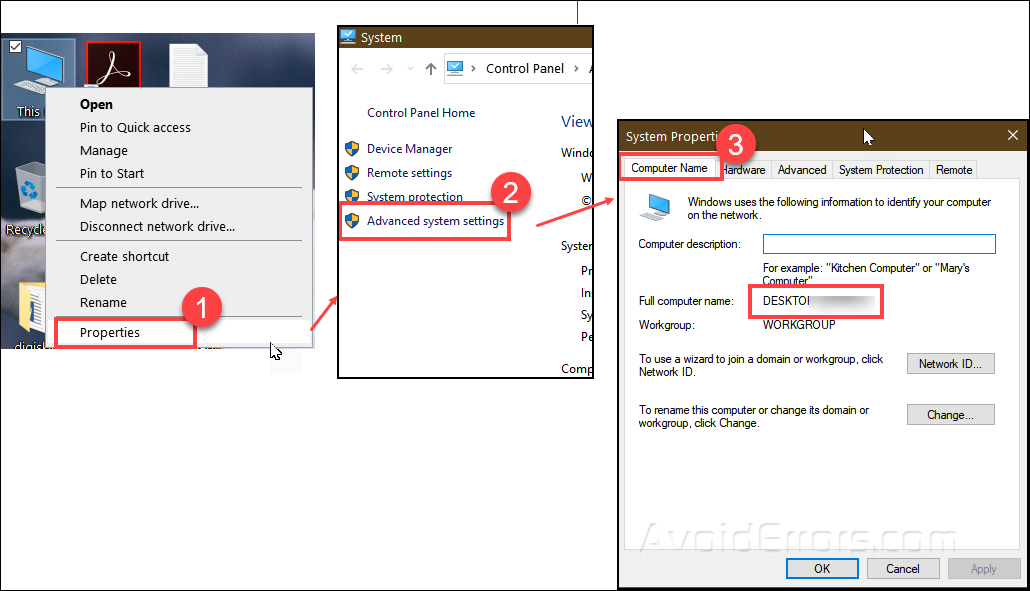How To Unlink Windows 10 License From Your Microsoft Account
Microsoft allows you to link your Windows 10 license with your Microsoft account. Associating Windows 10 license to a Microsoft account allows you to reactivate Windows 10 on the same device, especially after replacing the hard disk or motherboard.
When Windows 10 license is associated with your Microsoft account, the Windows Activation page displays “Windows is activated with a digital license linked to your Microsoft account” message.

While selling your computer or donating it to someone, you should unlink the Windows 10 license from your Microsoft account and remove the device from your Microsoft account unless you wish to buy a new Windows 10 license for the future. In this article, we will discuss how to unlink the Windows 10 license from your Microsoft account and remove your computer from your Microsoft account.
To unlink Windows 10 license from your Microsoft account, you need to sign out of the Microsoft account and by shifting to a local user account, and then removing the computer from your Microsoft account.
Unlink Windows 10 License From Your Microsoft Account
Open the Settings app by using the Hotkey combination “Win + I” and click on the Accounts, now you will be at the “Your info” page. Click the link with the “Sign in with a local account instead” message.

A confirmation notice will pop-up with the “Are you sure you want to switch to a local account?” message. Click the Next button to proceed.

For security purposes, the system will ask you for the login PIN. Enter the PIN to continue.

Now create the local user account by entering a user name, a password, and re-enter the password, and then click the Next button.
If you do not want to have a password for the account, leave the password fields empty and click the Next button.

Click the “Sign-out and Finish” to log out of the Microsoft account. It will de-associate the Windows 10 license from your Microsoft account.

You will now navigate to the lock screen. You may now sign in to the local account that you just created and go to the Activation page.
The “Windows is activated with a digital license” message is now displayed on the activation page.

Now you have successfully unlinked the license from your Microsoft account.
Now, to remove the Windows 10 device from your Microsoft account, open a web browser and visit the Devices page by signing in to your Microsoft account.
The devices page displays all devices linked to your Microsoft account. To remove a device, click the “Show Details” link below it.

On the details page, locate and click on the “Manage” option and then click the “Remove laptop” option.

Note: If you have multiple devices associated with your Microsoft account, it is advised that you cross-match the computer name that you want to remove from your Microsoft account to make sure that you are removing the correct computer.
To check your computer name, right-click on the “This PC” icon on the desktop and click properties. Now click the Advanced System properties link.
Click the “Computer Name” tab; here you can see the computer name. Match the computer name with the names mentioned on the Microsoft Account device page.