How to Use Microsoft Lens on Android Phone
Microsoft brings the mobile scan app named as MS Office Lens in the Office Suite. The app is available for both iOS and Android systems. Initially, the app was compatible for Windows phones only, but now it is also available to iOS and Android systems.
MS Lens is used to digitalize the hard documents to a scanned version soft document. These scanned documents can be stored anywhere and can easily be sent to other corners of the world in no time.
This article will give you the proper information on using MS Lens. Let’s begin now.
Use Microsoft Lens on Android Phone
Go to the Play Store in Android phone. Type MS Lens and Download the MS Lens app of Microsoft.
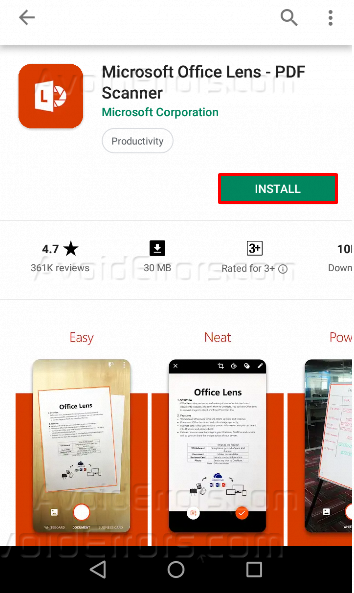
Now, run the app. Give Office Lens the access to SD Card and Camera of your cell phone.

The home page of the app is in front of you. Tap on Camera Icon to start scanning any document.

Scan the document. The scanned image can be edit easily. Tap on Crop icon to crop the image.

You can also change the filters to Whiteboard, Document, Business card and Photo by tapping on the Filter icon.

Text can also be added easily by tapping the Text icon.

Any mistake during the use of Pen can easily be Undo by tapping the undo icon.

Now, you can add other pictures to your file since the April 2019 update. To add another picture to the current file, just tap on the Add Picture icon and tap on Tick Mark to save the pictures in a single file.


MS Lens gives you six options to save a document and a rename of document option as well. You can save it as a PDF file, in a gallery, One Note, OneDrive, Word and PowerPoint formats.
For Office suite files, you must sign in with one tap sign in process. Click on Save to save your file.

The saved files can be accessed from the home screen of the app by tapping the Three Dot icon.

To sign in to the app, Three Dot icon on the home screen will be used. Tap on Settings

Now you can Sign-In using your Microsoft account to save the contents online.











