How to Use Multiple User Profiles in Microsoft Edge
Every internet user likes to have all their history, bookmarks and password only for themselves, when it comes to sharing your computer system with other users the new version of microsoft edge lets you create and manage your work space, this way making it easier to share your computer with someone else, and you can do it by creating user profiles for everyone that uses this browser.
Make sure you have the latest version of Edge browser installed (download here) and follow this tutorial to create the unique profiles for the users.
1. When you open Edge browser go to the top right of your screen and click the profile icon and there you will see the profile you are using right now and below that you can click on Add a profile to add a new one.

2. When it prompts you if you want to create a new profile click on Add on the tab that opened.

3. This should open a new window of the browser with a new profile called Profile 2, you can sign in onto your microsoft account to sync between your data by clicking the sign in button on the new windows that automatically pops up.

4. You can sign in using a Microsoft account or a work/school account depends on which one you want to use, so which one suits you click on it and fill in your credentials.

You have successfully created a new profile, to switch between profiles just click the profile icon on the top right and click on the user you want to use.

To manage the profiles you can simply go to the profile icon on the top right and click on manage profile settings.
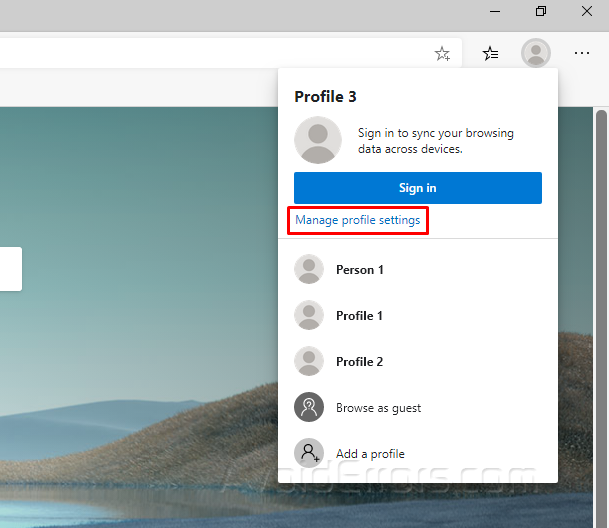
You will see the profiles listed in the window that it will open, so select the profile you want to edit and pres the 3 horizontal dots on the right of it and click on edit.

Now you can change the avatar of the profile and the name of it, when you have decided them just click on update and your profile is now changed.











