How to Increase USB or External Drive Performance
Let’s make your USB or External Hard Drive perform faster. Plug in your USB or external hard drive to your Windows PC. Go to This PC, right-click on the USB or External Drive and select Properties.
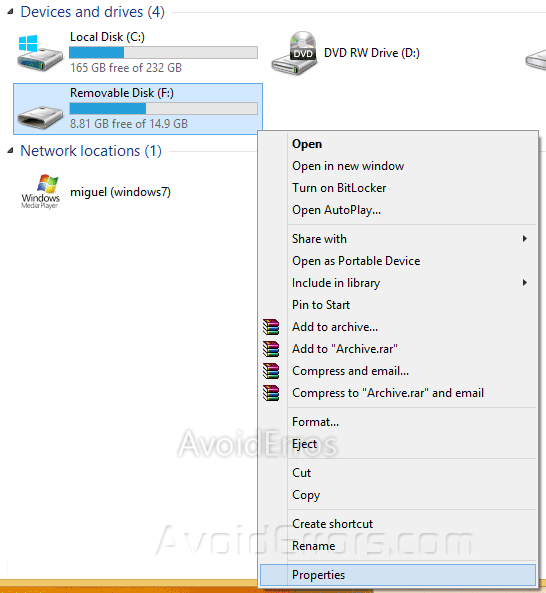
Select the Hardware tab. Now, select the drive you want to increase performance, then click on Properties button.
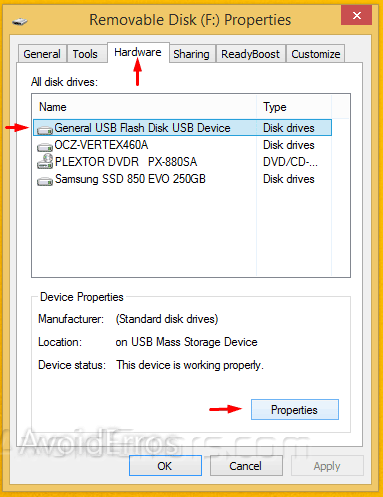
On the following window select Change settings button:

A new window will open. Select the Policies tab. Under Removal policy you’ll see two options:
- Quick removal (default)
- Better performance
The default selected option is Quick Removal. while this option is selected, You can safely disconnect the device without using the Safely Remove Hardware option.
To increase drive performance, select Better performance option.
Note: By selecting Better performance option you have to disconnect the device safely by using the Safely Remove Hardware or Eject USB option from the notification area. Because it may result in data corruption.
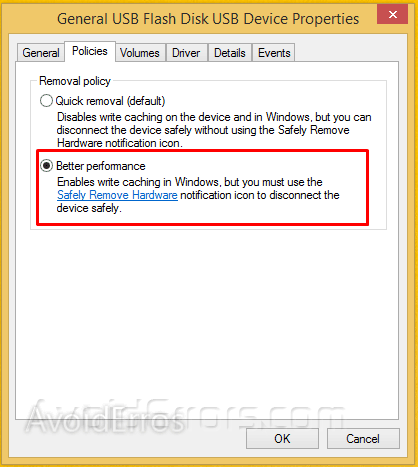
Note: The performance improvement may or may not be noticeable.
Please let me know if you noticed any performance increase, when you modified the settings.










