How to Install and Configure WDS In Windows Server 2016
Windows Deployment Services (WDS) is a server technology from Microsoft for network-based installation of Windows operating systems. It is the successor to Remote Installation Services. WDS is intended to be used for remotely deploying Windows Vista, Windows 7, Windows 8, Windows 10, Windows Server 2008, Windows Server 2012 and Windows Server 2016, but also supports other operating systems because unlike its predecessor RIS, which was a method of automating the installation process, WDS uses disk imaging, in particular, the Windows Imaging Format (WIM).
WDS is included as a Server Role in all 32-bit and 64-bit versions of Windows Server and is included as an optionally installable component with Windows Server 2003 Service Pack 2.
With this tutorial, we are going to explain how you can install and configure WDS role in Windows Server 2016 step by step.
Install WDS Role:
1. Open “Server Manager” and click “Add roles and features” and then click Next twice to skip the introduction pages of the installation wizard.
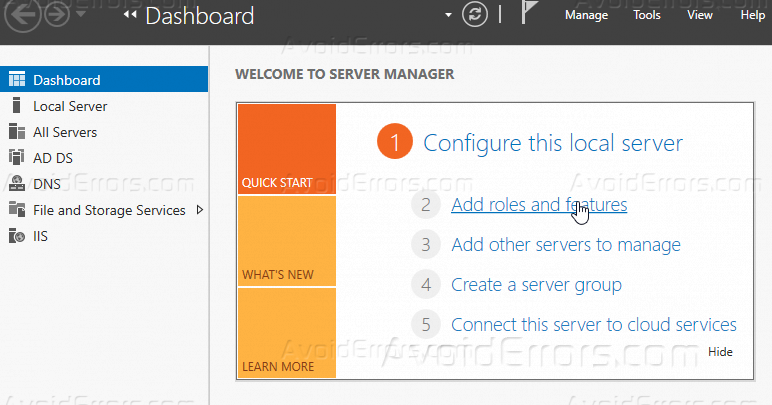
2. Select your server from the server pool.
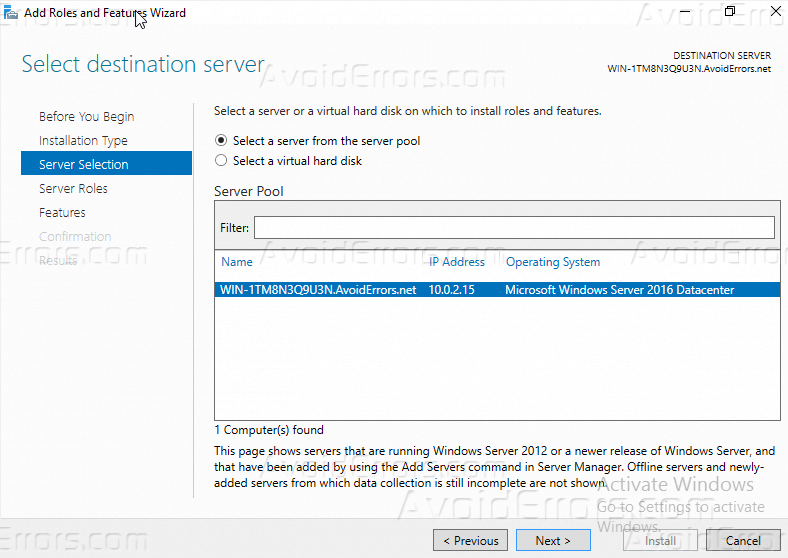
3. From the roles list check on “Windows Deployment Services” once you click on it the installation wizard will pop up to add its features click on “Add Features” then click Next.
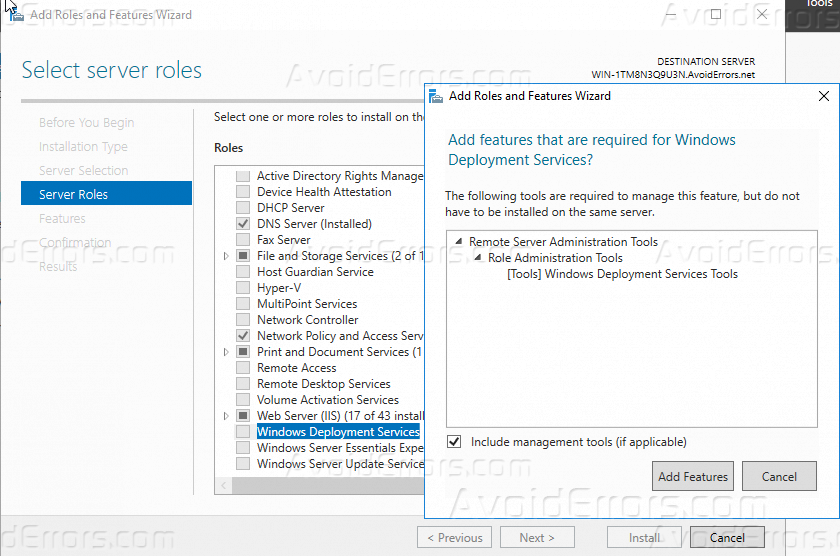
4. On the Features page of the installation wizard leave it as default and click Next.
5. This is a page about WDS information, you can read it to gain some info and then click Next.
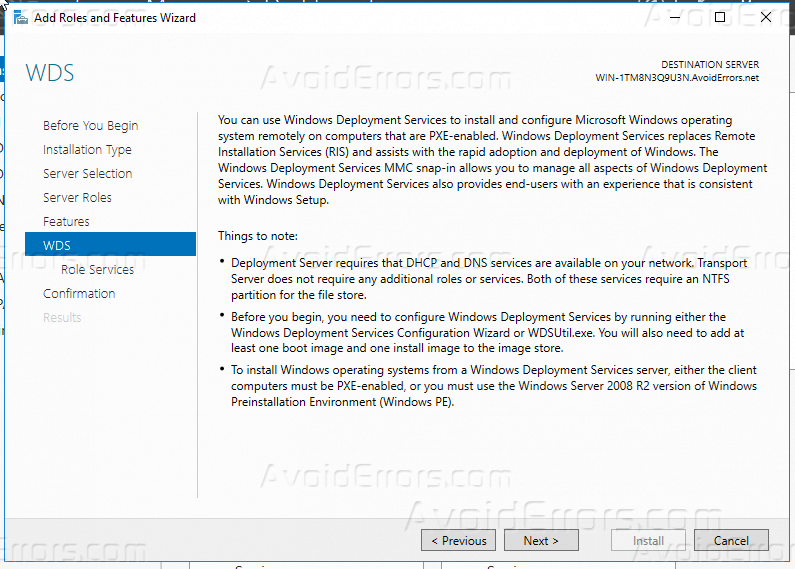
6. Leave the role services that selected as default and click Next.
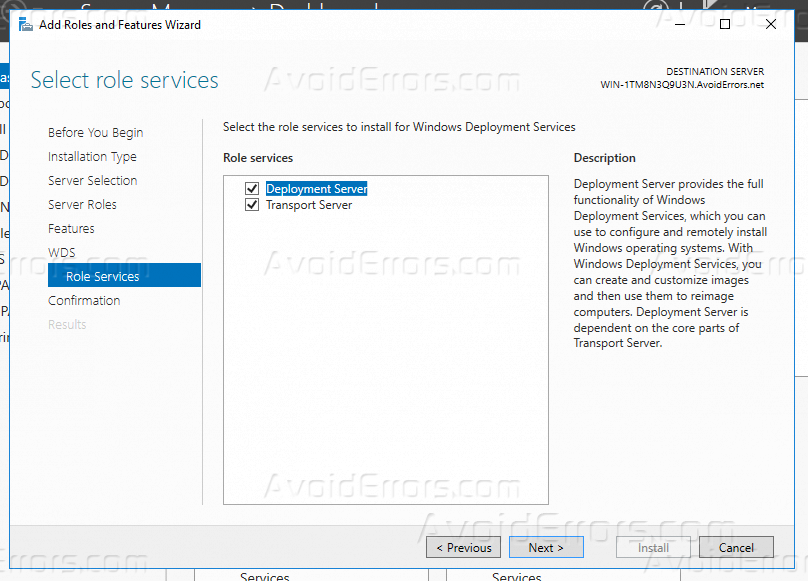
7. On the confirmation page of the wizard, click Install.

8. WDS role is installing now once the installation is complete we will move the second part of the tutorial and it’s about how to configure WDS.

Configure WDS Role:
After the installation of the role is done successfully please follow the below steps to configure it.
1. From dashboard click on Tools and select “Windows Deployment Services”.
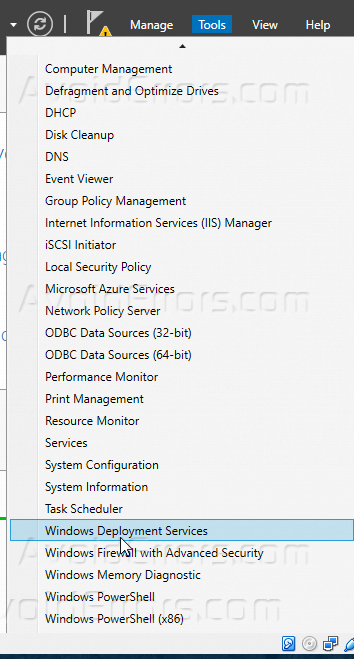
2. On the console page of WDS, expand “Servers” and then right click on your server and click “Configure Server”.

3. On the configuration wizard, you can read the first page and then click Next.

4. On the installation options page, select “Integrated With Active Directory” and then click Next.
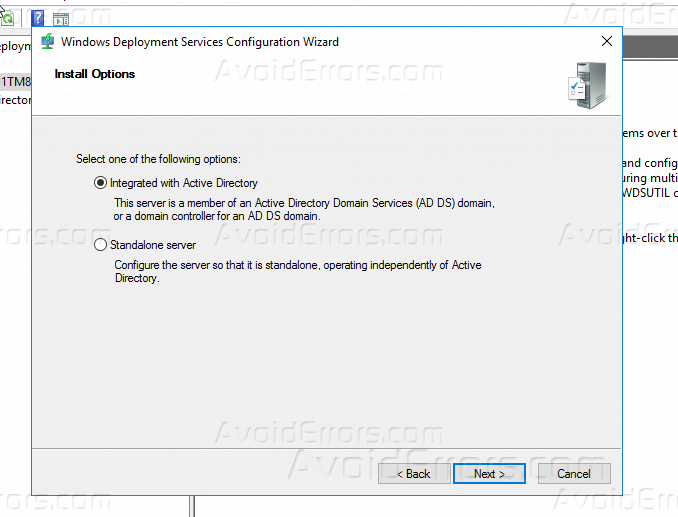
5. On this page, select the location that you want to save on it the windows images and the configuration files and then click Next.
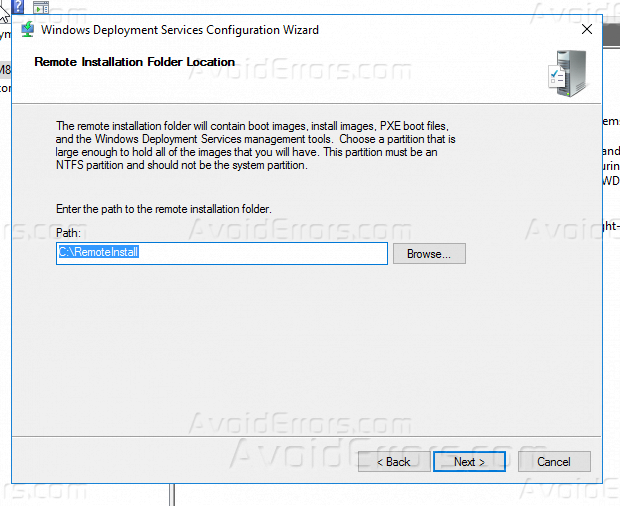
6. On the “PXE Server Initial Settings” page choose “Respond to all client computers (Know and unknown)” and click Next.

7. On the Operation Complete page, uncheck “Add images to the server now” and click Finish.
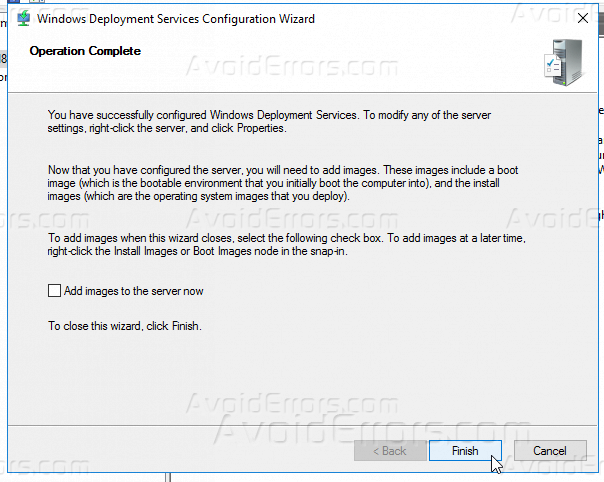
8. Now “Windows Deployment Services” is installed on Windows Server 2016 successfully.

Summary
After this tutorial, you should be able to know how you can install and configure WDS role in Windows Server 2016, if you have any inquiry regarding this tutorial please comment below.









