How to Install Kodi on Windows 10 PC
What is Kodi? it’s a FREE, open-source media center application, available for multiple devices, operating systems and hardware platforms. Unlike other media center’s, Kodi is customizable as well as being used for viewing your stored digital media.
This article will provide a full step by step guide through the installation of Kodi onto your Windows PC.
1. Download the latest Kodi Windows installer package from here.

2. Start the installer by Double Clicking the file you just downloaded. Click yes if prompted by the UAC.
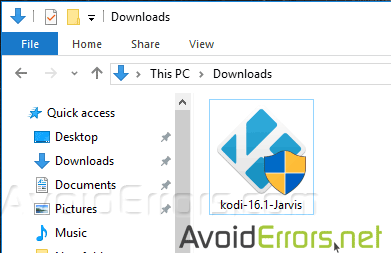
3. Click “Next” to the Wizard.

4. Agree to the license agreement.

5. Here select which component to install. I prefer leaving it default and click on “Next”.

6. Select were to install Kodi. I Prefer leaving it default and click on “Next”.
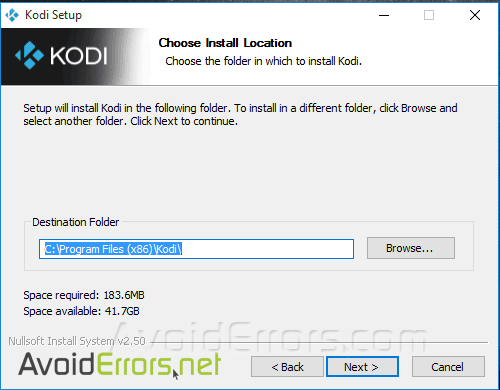
7. Wait a few minutes untill the installation process finishes.

8.Once finished check mark “Run Kodi” and click on finish.

Done!! you have now fully installed Kodi on your Windows PC. Looking to install add-ons on your Kodi Media Center? Follow the how-to here.










